
Live Chat

Domain Scan

(empty)

Login
Boost Your Website's Performance with MultiPHP INI Editor
(10-jul-2024)

Managing a hosting service effectively involves ensuring optimal performance and resource utilization. One powerful tool available to users is the
MultiPHP INI Editor in cPanel. This tool allows you to customize PHP settings for your website, optimizing its performance and making the most of your hosting resources. In this blog, we'll guide you through the steps to use MultiPHP INI Editor and provide tips on how to maximize your hosting resources.
What is MultiPHP INI Editor?
MultiPHP INI Editor is a feature in cPanel that allows users to edit the 'php.ini' configuration file. This file contains various PHP settings that control the behavior of PHP scripts running on your server. By customizing these settings, you can enhance your website's performance, security, and compatibility.
Accessing MultiPHP INI Editor
- Login to cPanel: Begin by logging into your cPanel account. This can typically be done by navigating to 'yourdomain.com/cpanel' and entering your credentials.
- Locate MultiPHP INI Editor: In the cPanel dashboard, scroll down to the "Software" section and click on "
MultiPHP INI Editor." - Select a Location: You'll be prompted to select the location of the PHP configuration file you want to edit. Choose either the home directory or a specific domain.
Key Settings to Optimize
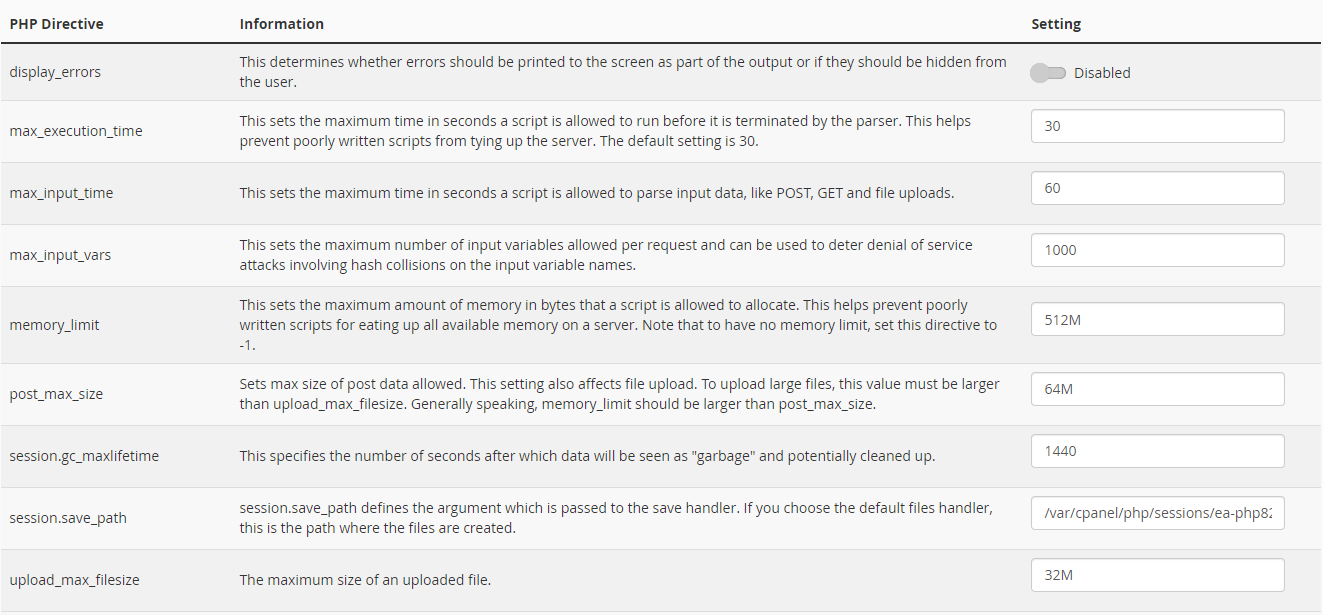 You may already get an idea of what each setting does from the explanation they've given you like in the above image, but we have given you a brief explanation below for you to get a clearer picture.
You may already get an idea of what each setting does from the explanation they've given you like in the above image, but we have given you a brief explanation below for you to get a clearer picture.
1. Max Execution Time
The
max_execution_time directive sets the maximum duration in seconds that a PHP script is allowed to run. If a script exceeds this limit, it's forcefully terminated. This helps prevent poorly written scripts or infinite loops from consuming excessive server resources and causing performance issues.
2. Max Input Time
max_input_time defines the maximum time in seconds that PHP scripts can spend parsing incoming data, such as POST, GET, and file uploads. It ensures efficient handling of input data within a specified timeframe, preventing delays and optimizing server resource utilization.
3. Max Input Vars
max_input_vars limits the number of input variables (e.g., form fields) that PHP processes per request. This directive helps mitigate certain types of attacks that exploit hash collisions on input variable names, ensuring server stability and security by controlling the complexity of data handled in each request.
4. Memory Limit
The
memory_limit directive sets the maximum amount of memory that a PHP script can allocate during execution. It prevents scripts from using more memory than allocated, safeguarding server performance and stability by avoiding excessive memory usage.
5. Post Max Size
post_max_size determines the maximum size of POST data PHP can handle, including file uploads. It should be larger than upload_max_filesize to accommodate large file uploads. This directive ensures that PHP applications can process and manage substantial amounts of data submitted via web forms without exceeding server limitations.
6. Session GC Maxlifetime
session.gc_maxlifetime specifies the maximum lifetime of session data in seconds. After this period of inactivity, session data is considered expired (garbage) and eligible for cleanup. It manages session storage efficiently by automatically removing stale data, optimizing server resources and enhancing security.
7. Session Save Path
session.save_path defines the directory where PHP stores session files on the server. It ensures persistent storage and retrieval of session data across user interactions on websites. This directive is essential for maintaining session state and user authentication throughout browsing sessions.
8. Upload Max Filesize
upload_max_filesize specifies the maximum size allowed for individual file uploads via PHP. It limits the size of files that users can upload to the server, preventing excessive resource consumption and ensuring efficient handling of uploaded content.
Tips for Maximizing Hosting Resources
1. Regular MonitoringUse cPanel's monitoring tools to keep an eye on your website's resource usage. This will help you identify any bottlenecks or issues early on.
2. LiteSpeed Caching
Implement LiteSpeed caching to reduce the load on your server and improve website performance. LiteSpeed cache is known for its efficiency and can significantly speed up your website by caching dynamic content. By leveraging LiteSpeed caching, you can enhance your site's load times and reduce server resource consumption.
3. Optimize Database
Regularly optimize your database by cleaning up unnecessary data and optimizing tables. Tools like phpMyAdmin can assist in this process.
4. Minimize Plugins and Scripts
Limit the number of plugins and scripts running on your website. Each additional plugin or script can consume resources and impact performance.
5. Keep Software Updated
Ensure that all software, including PHP, CMS, and plugins, are up to date. Updates often include performance improvements and security patches.
Conclusion
The MultiPHP INI Editor in cPanel is a powerful tool for optimizing PHP settings and maximizing your hosting resources. By adjusting key settings and following best practices, you can ensure that your website runs smoothly and efficiently. Regular monitoring and maintenance are essential to keep your website performing at its best. If you have any questions or need assistance at any point during the process, our support team is here to help. You can chat with one of our support agents and resolve any issues through the LiveChat or through the Phone.For more tips and insights on managing your hosting service, stay tuned to our blog at register.lk.
 Written by: Register.lk Support Hero - Tharik
Written by: Register.lk Support Hero - Tharik







