
Live Chat

Domain Scan

(empty)

Login
How to Use a Custom 404 Page: Enhance Your Website's User Experience
(23-aug-2024)
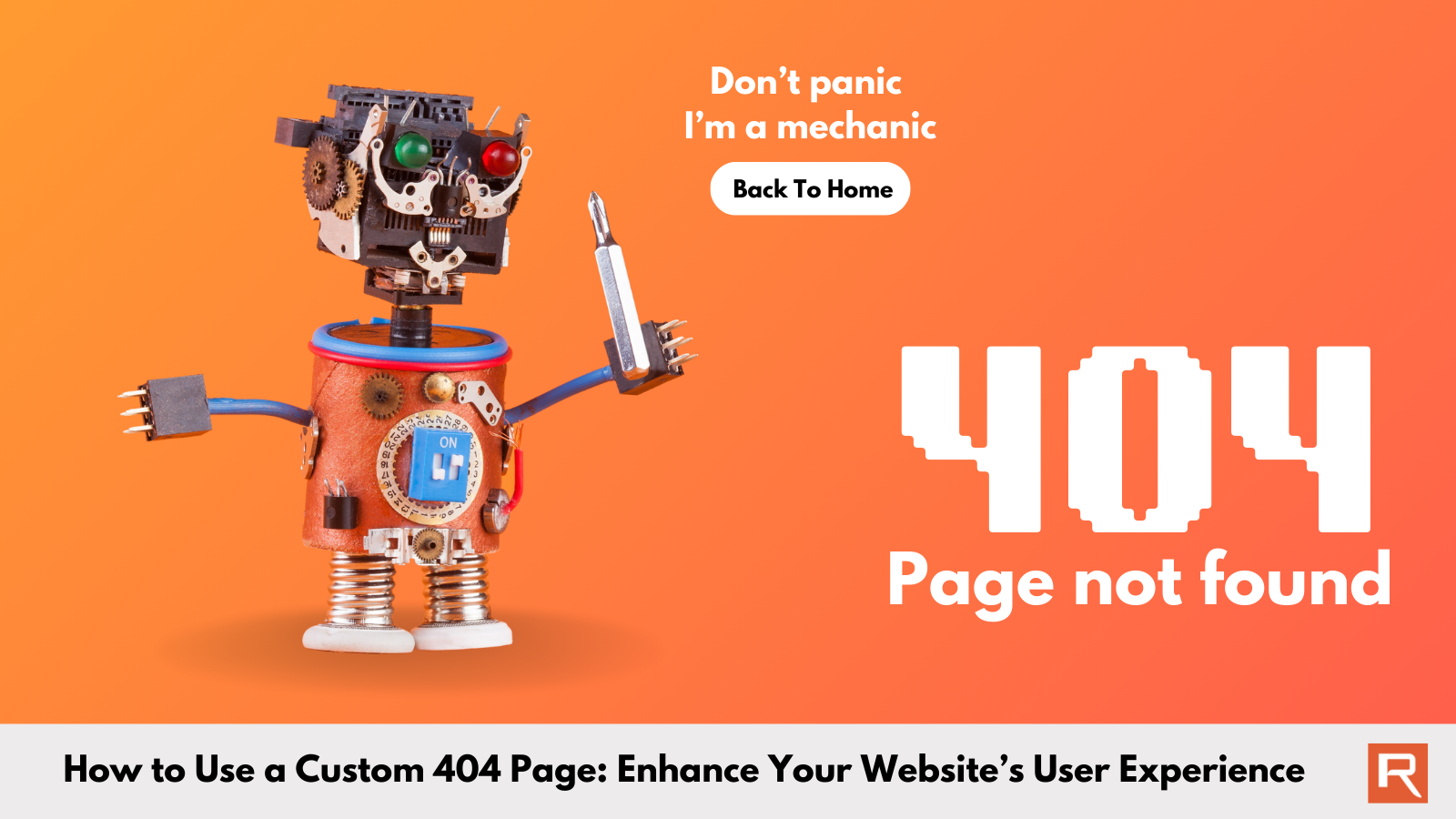
Encountering a "404 Not Found" error can be frustrating for visitors and detrimental to your website's reputation. Instead of letting a generic 404 page disappoint your users, you can turn this situation into an opportunity. By setting up a custom 404 page, you can provide clear navigation back to important content, keep your audience engaged, and even reinforce your brand's identity. In this guide, we'll show you how to create a custom 404 error page using cPanel, ensuring that even when something goes wrong, your visitors have a positive experience.
Why a Custom 404 Page Matters
When a visitor lands on a page that doesn't exist, a generic 404 error page can leave them feeling stranded. A well-crafted custom 404 page can redirect them back to the valuable content on your site, keeping them engaged. It's a simple way to improve user experience and reduce bounce rates.
Causes of 404 Errors
- Broken Links: When links on your site point to pages that no longer exist or have been moved without proper redirection, visitors will encounter a 404 error.
- Mistyped URLs: If a user or even a search-engine-bot types in a URL incorrectly, they will be directed to a non-existent page, resulting in a 404 error.
- Deleted Pages: Removing a page from your site without setting up a proper redirect will cause users who attempt to access the old URL to see a 404 error.
- Server Configuration Issues: Sometimes, misconfigurations in your server settings, like an incorrect .htaccess file, can lead to unexpected 404 errors.
- Domain Name Changes: If you change your domain name without setting up proper redirects, old URLs linked from other sites or bookmarks will lead to 404 errors.
Step 1: Log in to Your cPanel Account
First, log in to your cPanel account. This can typically be done by navigating to 'yourdomain.com/cpanel' and entering your credentials.
Step 2: Create Your Custom 404 Page
Now that you're in cPanel, let's create the custom 404 page.- Navigate to File Manager: Find the File Manager under the Files section of cPanel.
- Locate Your Website's Root Directory: Usually, this is the public_html folder.
- Create a New File: Click on '+ File' at the top of the File Manager window. Name the file 404.html (or something similar).
- Edit Your New 404 Page: After creating the file, select it and click Edit. In the editor, you can design your 404 page. Include a friendly message like, "Oops! The page you're looking for isn't here. Let's get you back on track!" and provide links to important pages on your site.
- Manual Upload Option: If you've already created a 404.html file on your computer, you can upload it directly to your website's root directory using the Upload option in the File Manager. Simply click on Upload, select your 404.html file, and ensure it's placed in the public_html folder.
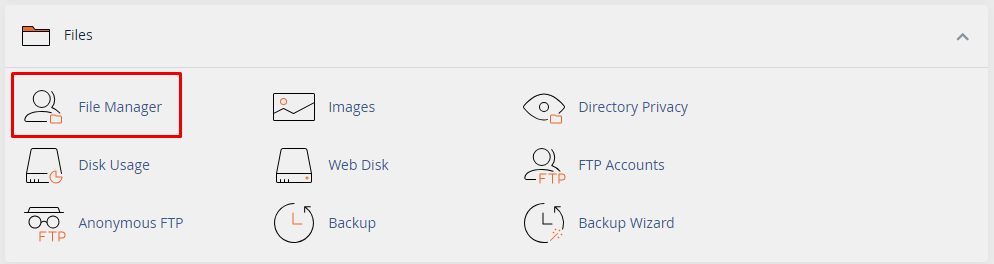
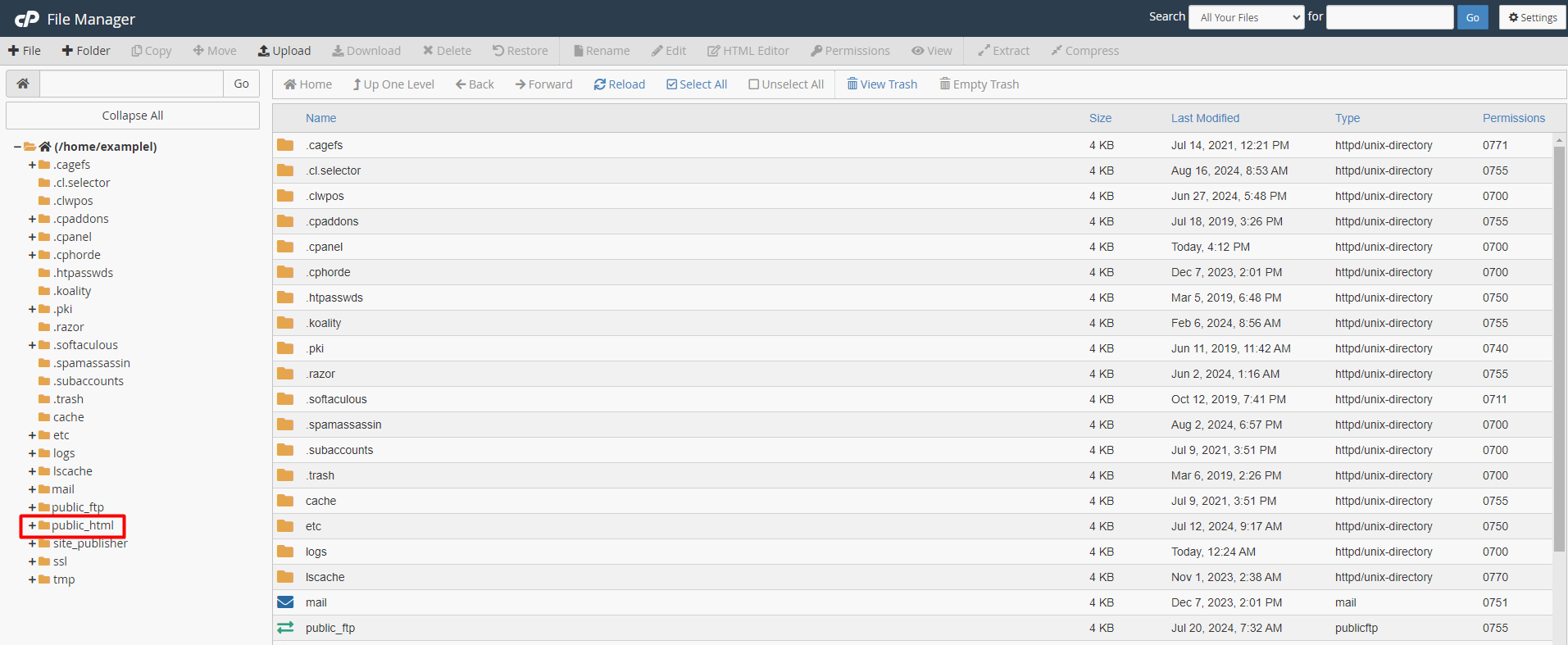
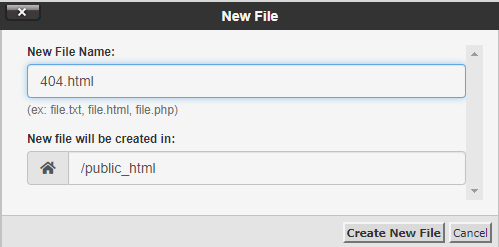
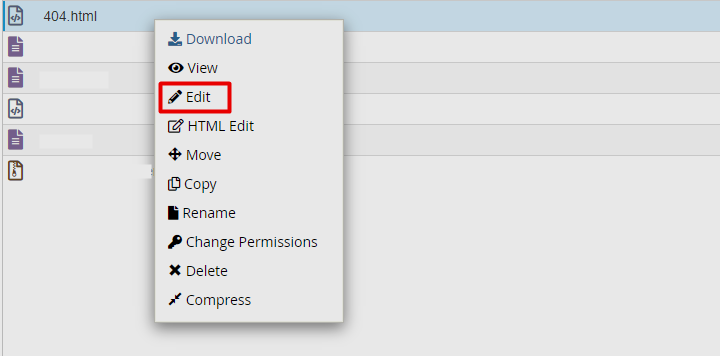
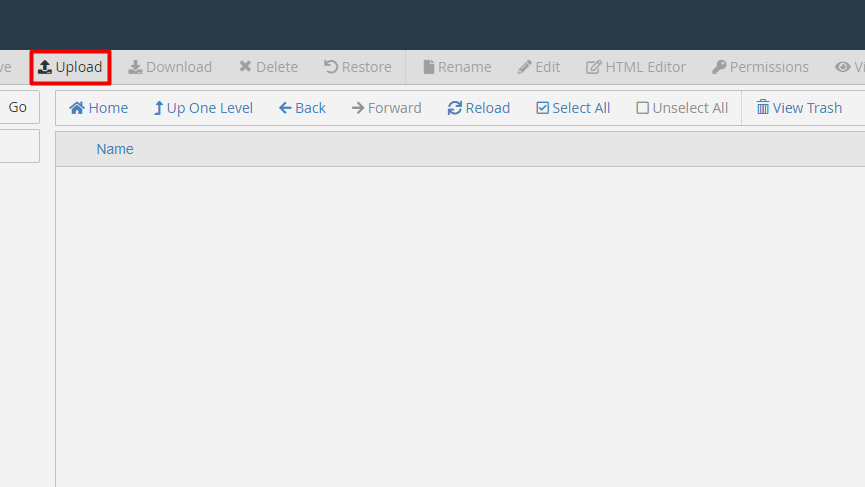
Step 3: Update Your .htaccess File
Next, you need to tell your server to display this new 404 page whenever a missing page is requested.- Find the .htaccess File: In the File Manager, locate the .htaccess file in the root directory (public_html). If you don't see it, go to Settings in the top-right corner and check Show Hidden Files (dotfiles).
- Edit the .htaccess File: Right-click the file and select Edit.
- Add the 404 ErrorDocument Directive: Insert the following line of code:
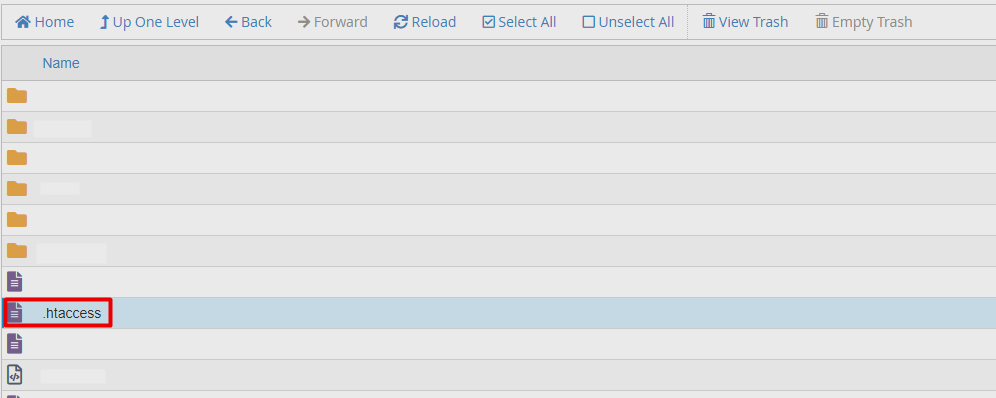
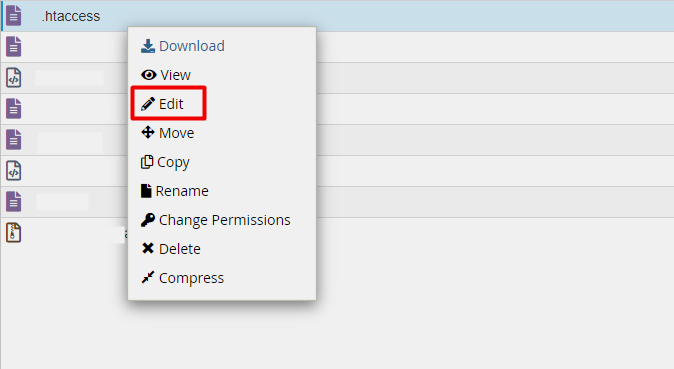
ErrorDocument 404 /404.html
This tells your server to show the 404.html file you just created when a 404 error occurs. Make sure to save your changes.
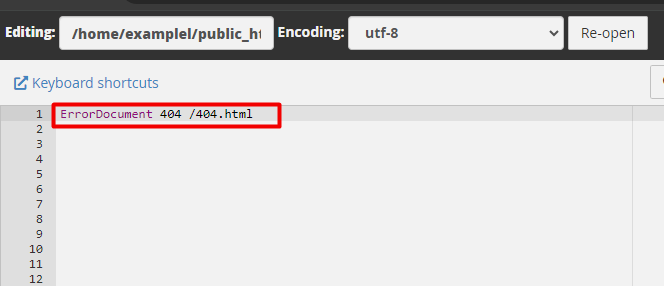
Step 4: Test Your Custom 404 Page
With everything set up, it's time to test your new 404 page. Open your website in a browser and type in a non-existent URL, like https://yourdomain.com/thispagedoesnotexist. You should see your custom 404 page displayed, guiding visitors back to your site.Conclusion
A custom 404 page is more than just a visual upgrade; it's an essential part of your website's user experience strategy, helping to reduce bounce rates and keep visitors engaged with your content. By following these steps in cPanel, you can ensure that even when errors occur, your site remains professional and user-friendly. At register.lk, we understand the importance of a well-maintained website, which is why our hosting solutions are designed with powerful tools to make managing your site easier and more effective. Don't let a simple error page be a missed opportunity - make every interaction count.Elevate your website's user experience by implementing these 404 error handling tips
- small steps, big impact.
 Written by: Register.lk Support Hero - Kulitha
Written by: Register.lk Support Hero - Kulitha







