
Live Chat

Domain Scan

(empty)

Login
Login to Google Services Using Your Business Email Address
(16-jan-2025)
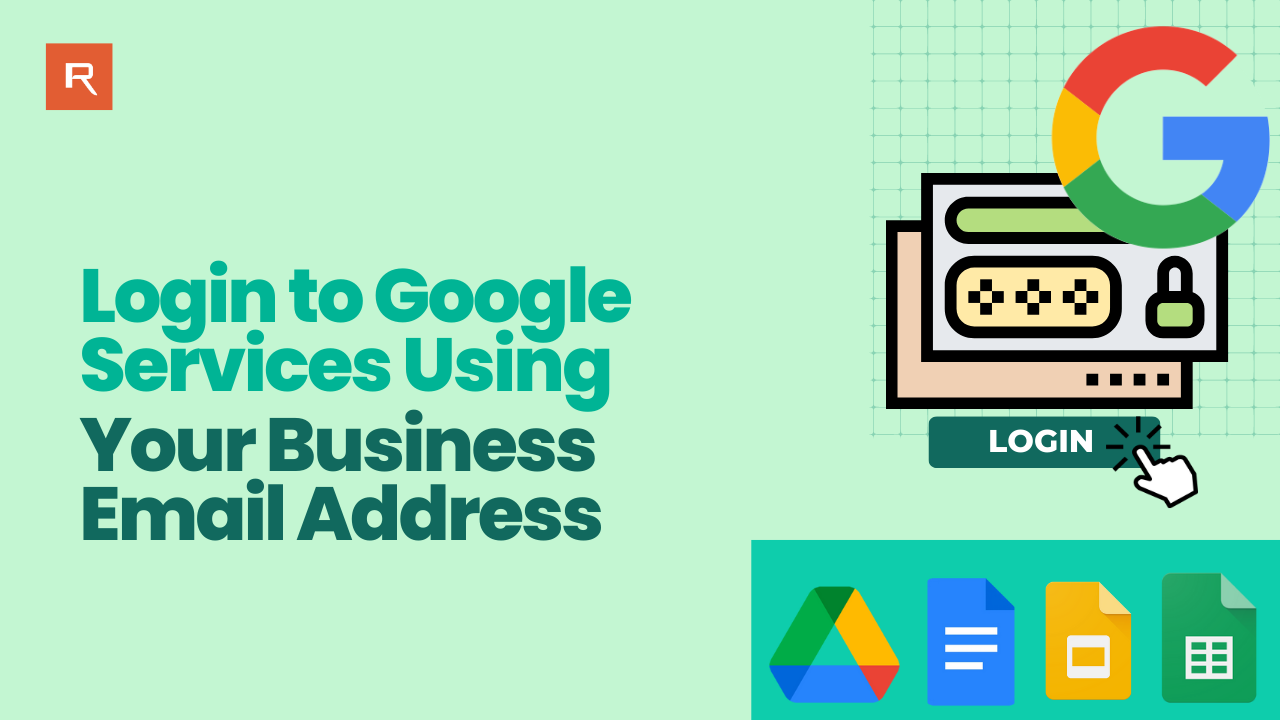
Have you ever wished you could sign in to Gmail, Google Drive, or Google Docs using your professional business email address instead of juggling multiple accounts? Good news: Google allows you to add an alternate email-like your Webmail address-to your existing Google Account. This approach streamlines your workflow by giving you quick access to all Google services under one login.
1. Access Your Google Account Settings
- Go to the Google Account page: Visit Google Account in your web browser.
- Sign in if prompted: Enter the credentials for the Google Account you want to link with your business email.
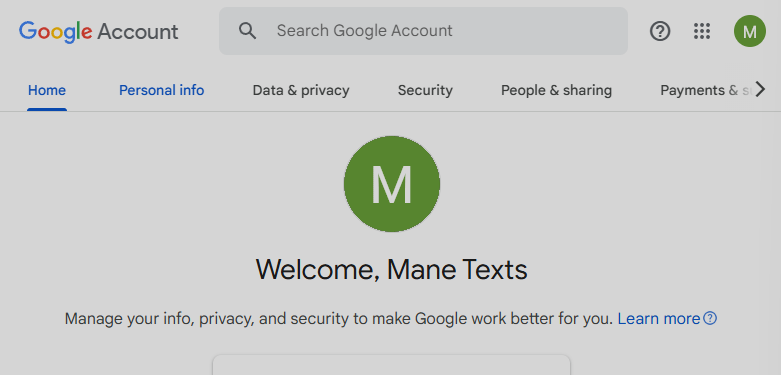
2. Navigate to Personal Information
- Select Personal info: From the left-hand menu, click "Personal info".
- Open Contact info: Within "Personal info", locate and click the "Contact info" section.
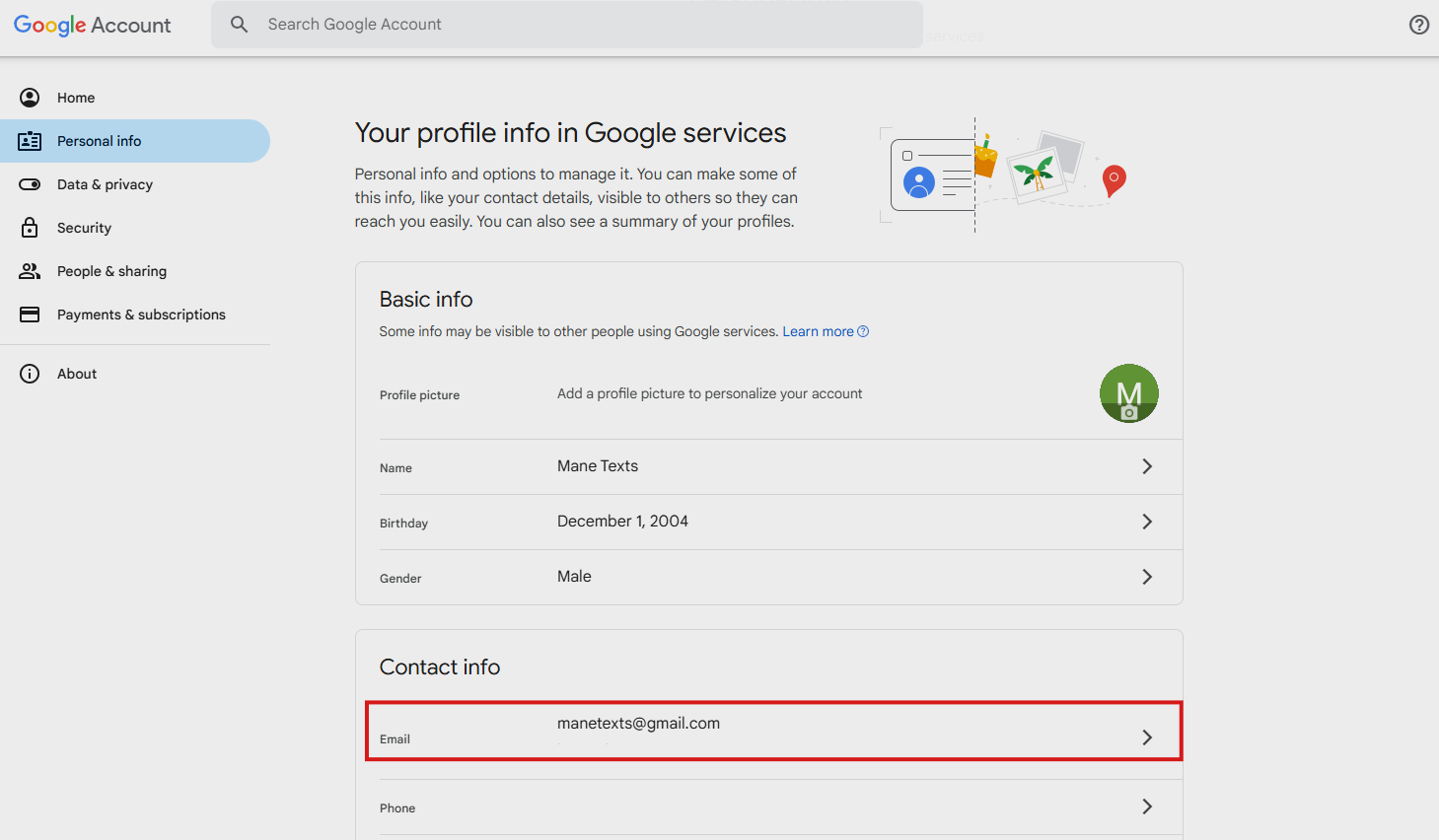
3. Add an Alternate Email Address
- Click Email: Under "Contact info", select "Email."
- Add an alternate email: Scroll to "Alternate emails", then click "Add alternate email".
- Enter your business email: Type the business email address you wish to use for logging in.
- Verify your identity: You may be prompted to re-enter your Google Account password for security.
- Confirm: Click "Add" to finalize the addition of your business email.
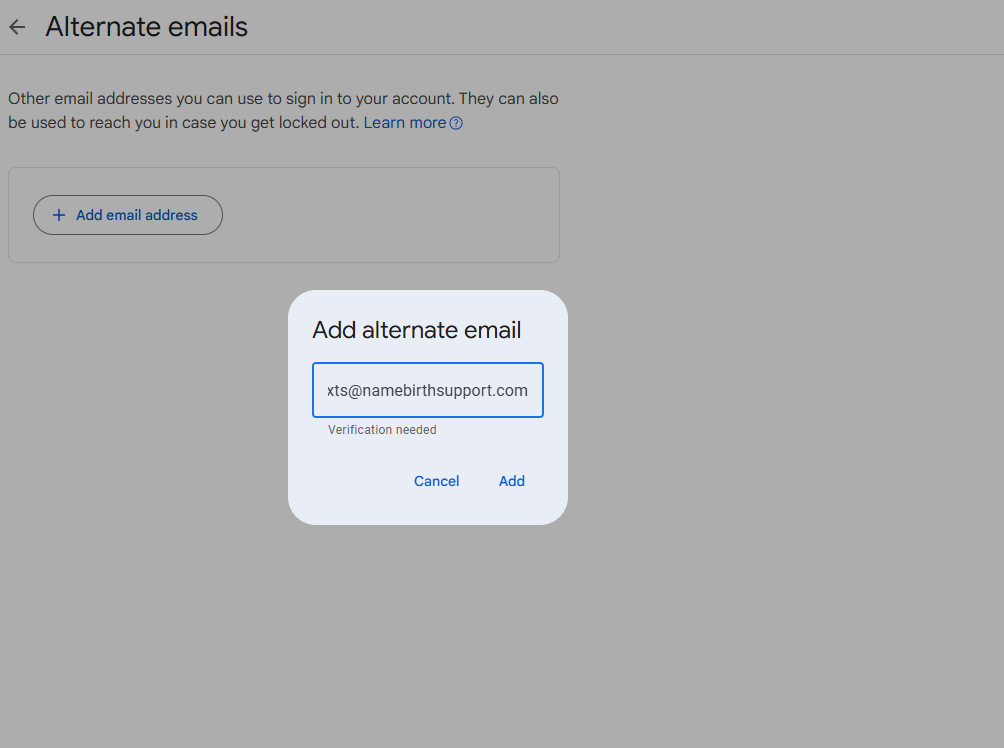
4. Verify the Alternate Email Address
- Check your business email inbox: Google will send a verification email to the newly added address.
- Click the verification link: Open the email from Google and select the provided link to verify.
- Complete verification: You'll be redirected back to your Google Account, confirming that verification was successful.
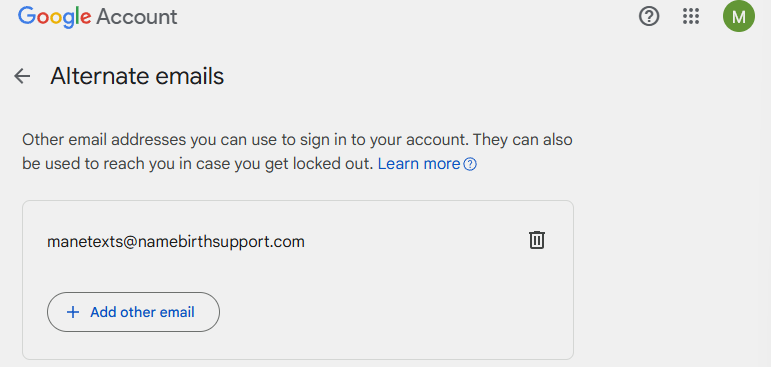
5. Sign In with Your Business Email Address
After successful verification, you can log in to your Google Account using your business email. Simply enter your business email on the Google sign-in page, then use the password associated with your Google Account.
Benefits of Using Your Business Email for Google Services
- Streamlined Access: Avoid juggling multiple logins or browsers >> sign in directly with your business email.
- Professional Branding: Collaborate on Google Docs, Sheets, and Slides from your business address, presenting a consistent brand image.
- Centralized Security: Manage authentication (such as two-factor authentication) for your business email within the same Google Account security settings.
- Streamlined Account Recovery: An alternative email helps recover your Google account more securely if you lose access, providing an extra layer of backup.
Conclusion
Adding a professional business email to your Google Account can be a game-changer for your workflow. You'll enjoy the convenience of managing all your Google services-like Gmail, Docs, and Drive-from one place, without constantly switching between different usernames. Not only does it simplify your daily tasks, but it also projects a more unified, professional image when collaborating or sharing files.
By following these simple steps, you can streamline your sign-in process, maintain stronger brand consistency, and keep your important work easily accessible in one central hub. Whether you're a freelancer, small business owner, or part of a corporate team, making this update to your Google Account will help you focus on what really matters: getting the job done efficiently and professionally.
Streamline your login experience with Google and your business email today!
 Written by: Register.lk Support Hero - Kesaru
Written by: Register.lk Support Hero - Kesaru







