
Live Chat

Domain Scan

(empty)

Login
Simplified: Creating and Managing .LK Subdomains in cPanel - with Register.lk
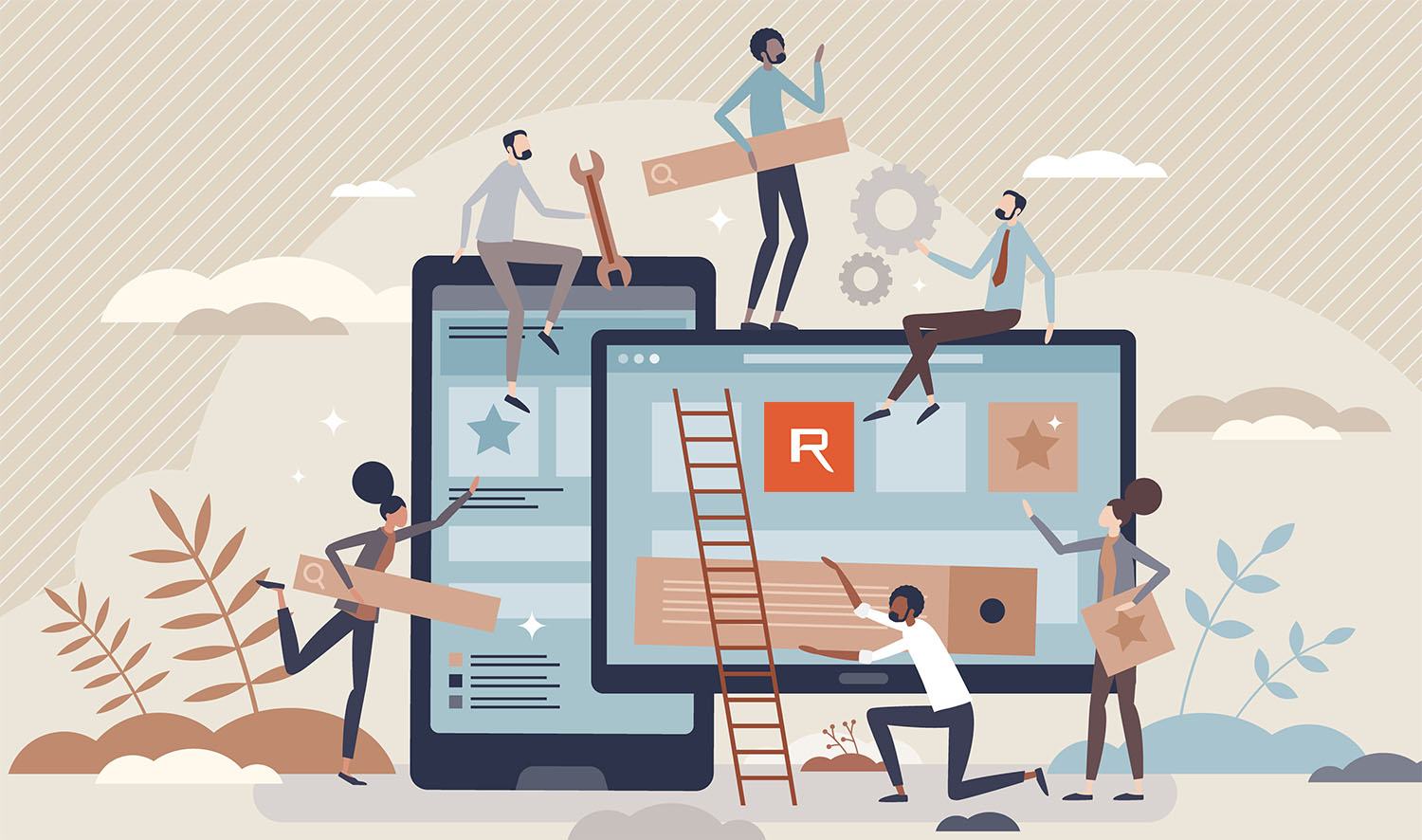
Subdomains are an excellent way to organize your website's content, create separate sites under your main domain, and enhance user experience. If you own a .LK domain and use cPanel for management, here's a brief guide to help you create and manage subdomains effectively. With Register.lk you can create unlimited number of subdomains**.
Note**: Subdomain should only be used for website related functions - Not allowed to host 3rd party websites as subdomains.
Let me provide you with a step-by-step guide on creating and managing subdomains. For this example, we'll use cars.lk as the main domain.
Now, let's say you want to create a subdomain for your cars.lk domain -
Step 1: Locating Domains in cPanel
Login to cPanel: Start by logging into your cPanel account. You can log in to your cPanel by following this path,
1. Log in to your register.lk account
- Click on 'My services'
- Click on the 'Active' button in front of the Hosting package
- Under 'Action' on the left side panel click on 'Log in to cPanel'
OR
- You can type "yourdomain.lk/cpanel" in your browser to log in to your cPanel.
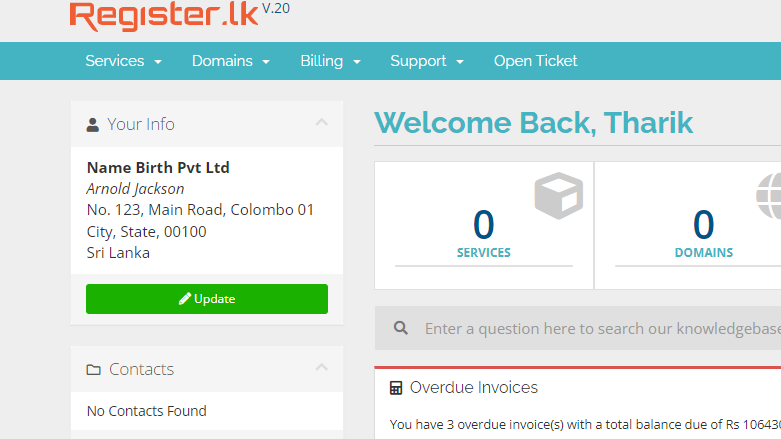
2. Navigate to Domains: Once logged in to cPanel, locate the "Domains" option under the "Domains" section.
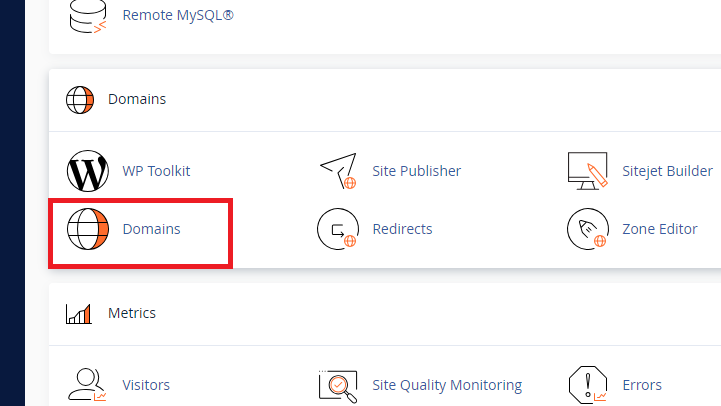
And then click on "Create a New Domain"
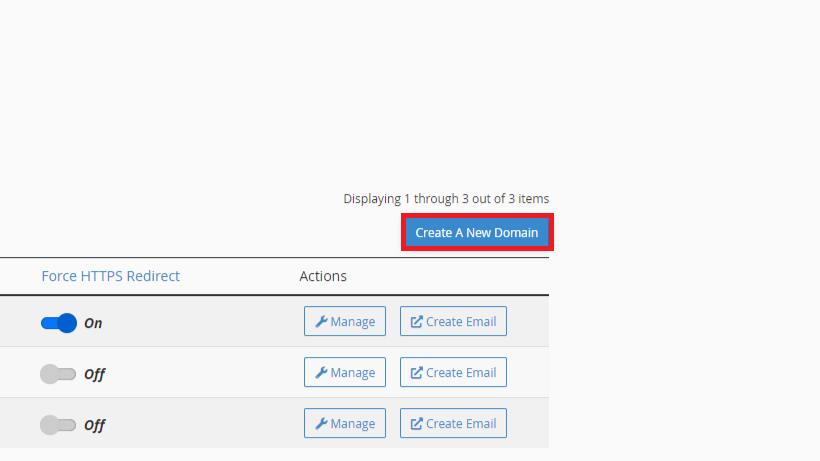
Step 2: Creating a Subdomain
1. Enter Subdomain Details: In the Subdomains interface, you'll see a form where you need to input the subdomain name that you like to create under your domain.
In this example, let's create a subdomain named 'contact.cars.lk'.
 The "Document Root" shown in the above screenshot is the path where you need to upload the website files specific to your subdomain.
The "Document Root" shown in the above screenshot is the path where you need to upload the website files specific to your subdomain.
2. Create: Click on the "Submit" button. cPanel will set up the necessary files and directories for your new subdomain.
Step 3: Managing Your Subdomain
1. File Management: Use the File Manager in cPanel to upload the content/website to your subdomain's directory.
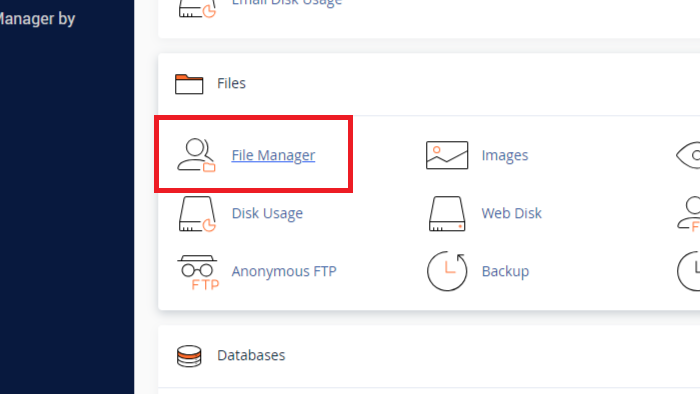
Navigate to the public_html folder where you'll find a folder named after your subdomain (as specified in the "Document Root" above).
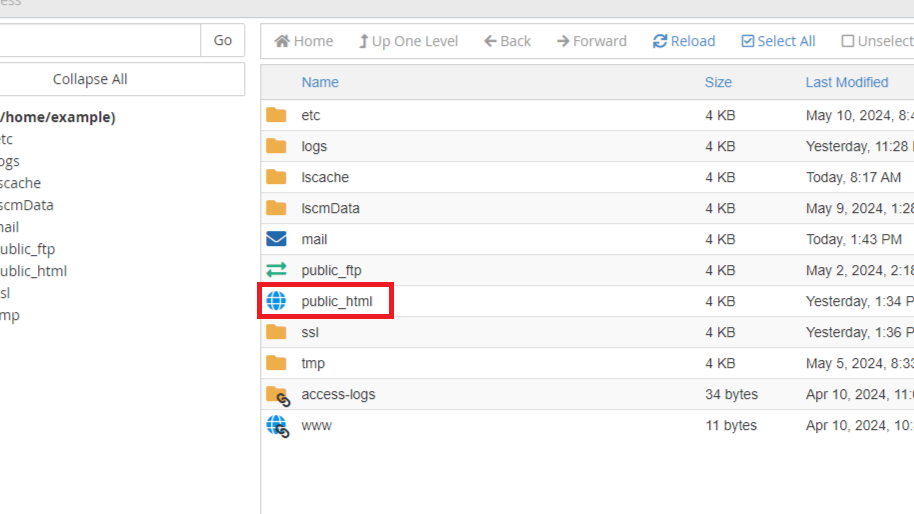
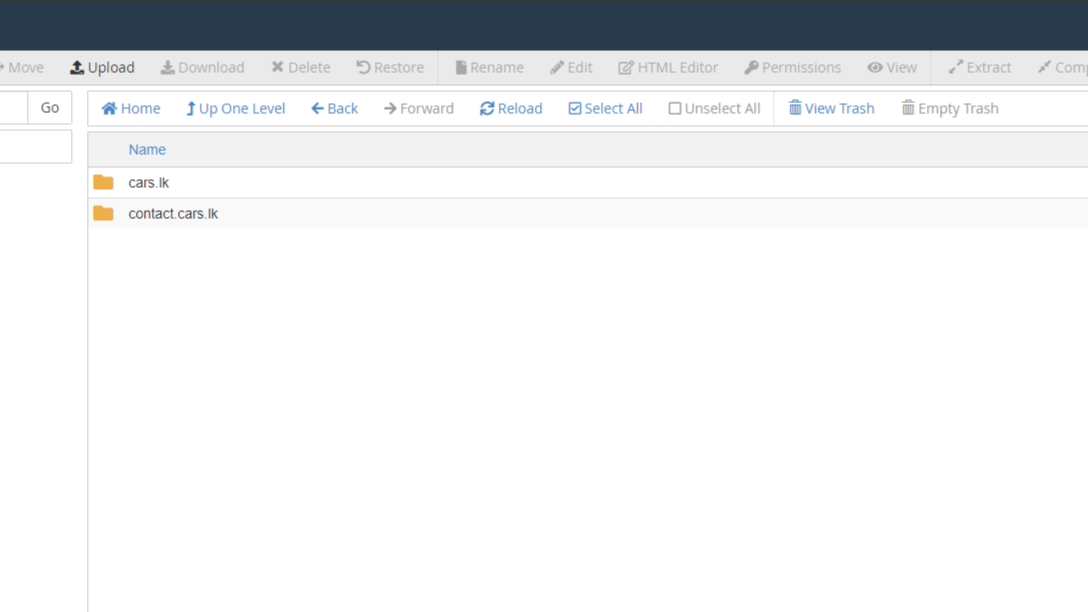
2. Databases: If your subdomain requires a database, you can create one through the "MySQL Databases" feature in cPanel.
3. Email Accounts: Set up email accounts specific to your subdomain via the below path shown:
- First click on "Domains" under the Domains section in the cPanel.
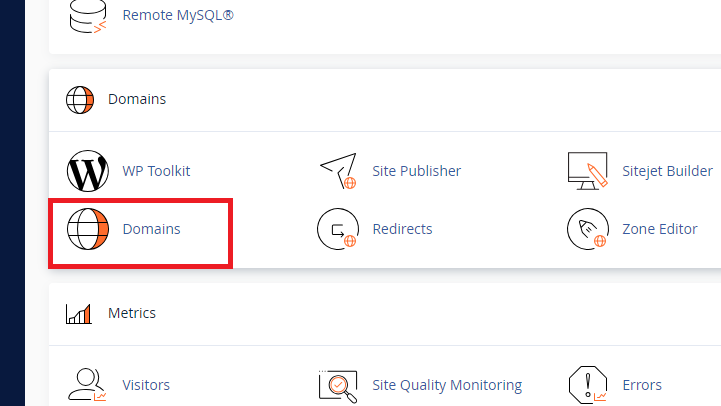
- Then click on "Create Email" infront of the subdomain that you wish to create an email:
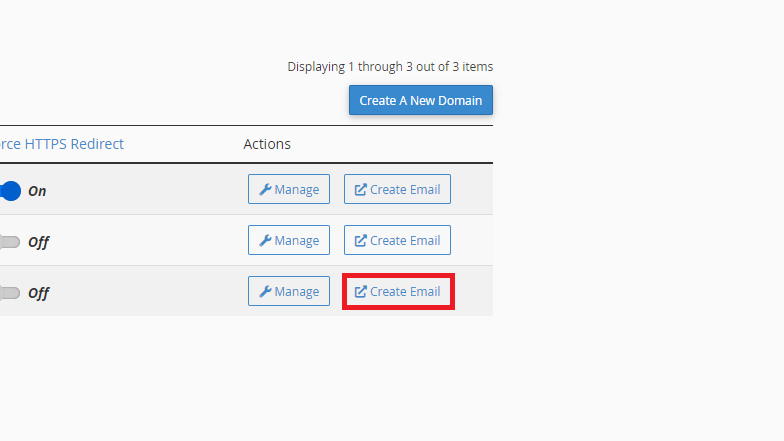
- You can enter an email username under the subdomain that you created and click on submit to create it.
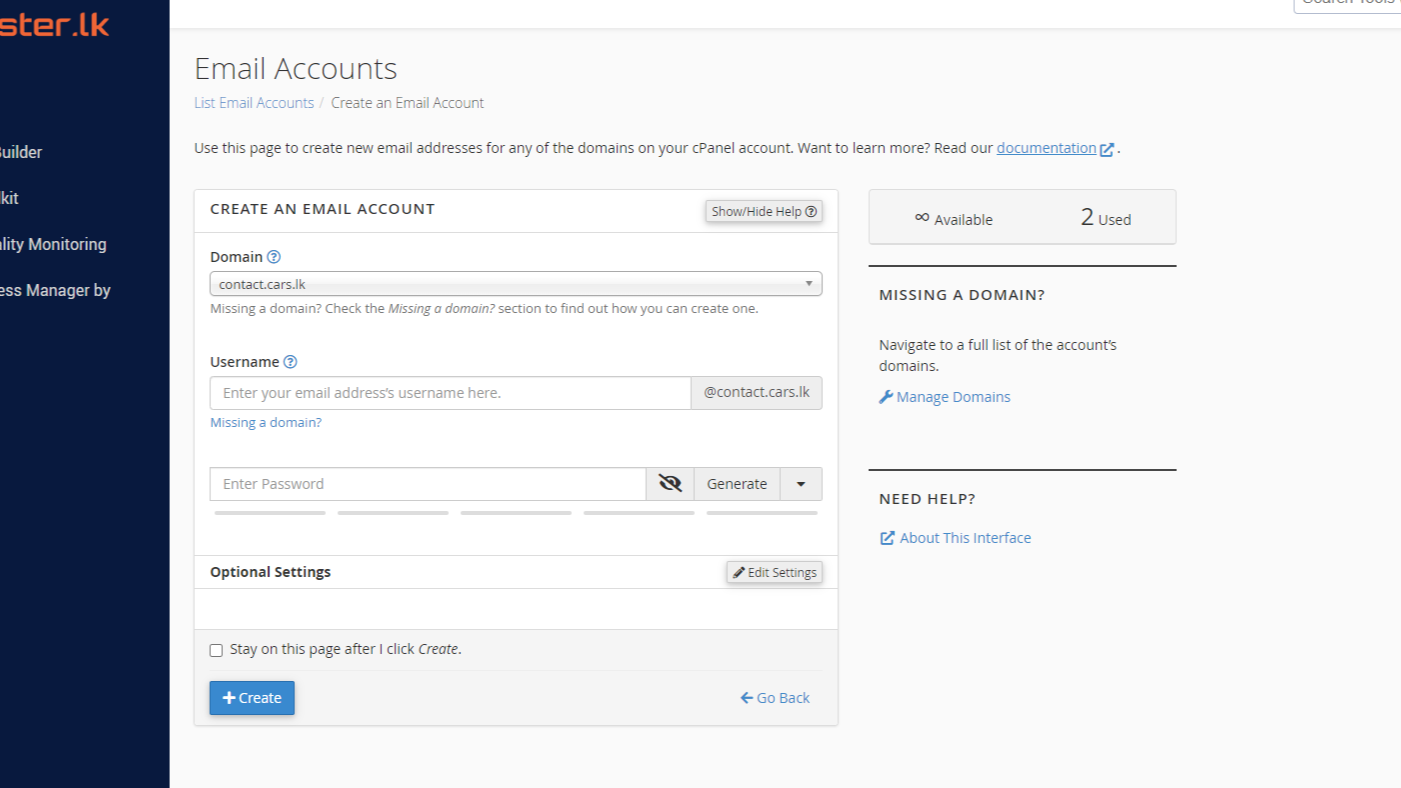
Step 4: DNS Settings (if required)
- DNS Records: If your domain is not directly pointed to the hosting package, such as when using CloudFlare or through our default nameservers (sun.namebirth.com, moon.namebirth.com), you may need to add a new A record for your subdomain, pointing to your cPanel's IP address, from the DNS panel you use (e.g., CloudFlare).
- Propagation: Allow some time for DNS changes to propagate, which can take up to 24 hours.
Step 5: SSL Certificate
SSL Setup: To secure your subdomain, you might want to install an SSL certificate. Use the "SSL/TLS" option in cPanel to generate and install SSL certificates, ensuring encrypted connections.
That's it, you're done! You now have an operational subdomain: 'contact.cars.lk'.
Here are a few tips for effective subdomain management:
- Regular Backups: Regularly back up your subdomain data to prevent data loss.
- Monitoring and Analytics: Use tools like Google Analytics to track the performance and traffic of your subdomain.
- SEO Practices: Treat your subdomain as a separate entity for SEO purposes, optimizing it for search engines just like you would for your main domain.
Conclusion
Creating and managing subdomains in cPanel for your .lk domain or any domain is straightforward and provides a powerful way to expand your web presence. By following these steps, you can ensure your subdomains are well-organized, secure, and effective in reaching your audience.
What is a Subdomain?
A subdomain is essentially an extension of a domain. For example, if you own the domain bbq.lk, you can create subdomains like chicken.bbq.lk or promo.bbq.lk. Subdomains function similarly to a primary domain, allowing you to host separate websites under each one. This means you can have dedicated sections such as chicken.bbq.lk for information about chicken BBQ and promo.bbq.lk for promotions. Additionally, you can create separate email addresses for each subdomain (ex: info@promo.bbq.lk).Why Use Subdomains?
Subdomains are primarily used to organize and categorize different sections of your website. You can host different subdomains in different hosting packages if you want to as well. You can configure your hosting package to ensure that employees working on promotions for your BBQ business only have access to promo.bbq.lk. This setup ensures that each department in your business has access to the relevant subdomain. This access might include uploading files, creating new web pages, changing content, and managing emails specific to the subdomain. This approach provides a structured and organized platform, enhancing access control, security, and scalability as your website grows.Let me provide you with a step-by-step guide on creating and managing subdomains. For this example, we'll use cars.lk as the main domain.
Now, let's say you want to create a subdomain for your cars.lk domain -
Step 1: Locating Domains in cPanel
Login to cPanel: Start by logging into your cPanel account. You can log in to your cPanel by following this path,
1. Log in to your register.lk account
- Click on 'My services'
- Click on the 'Active' button in front of the Hosting package
- Under 'Action' on the left side panel click on 'Log in to cPanel'
OR
- You can type "yourdomain.lk/cpanel" in your browser to log in to your cPanel.
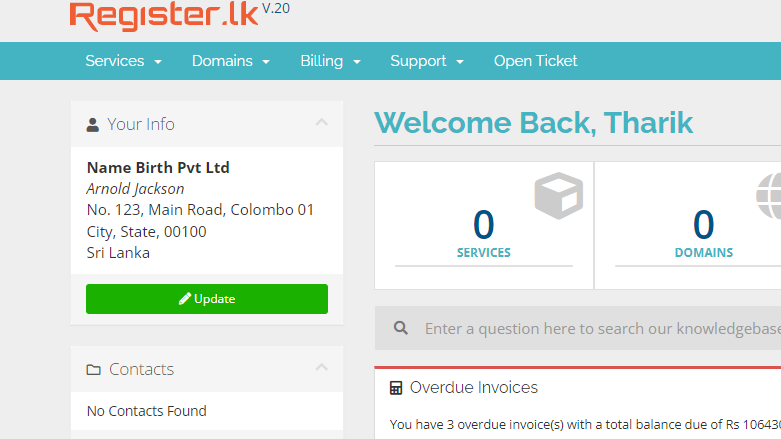
2. Navigate to Domains: Once logged in to cPanel, locate the "Domains" option under the "Domains" section.
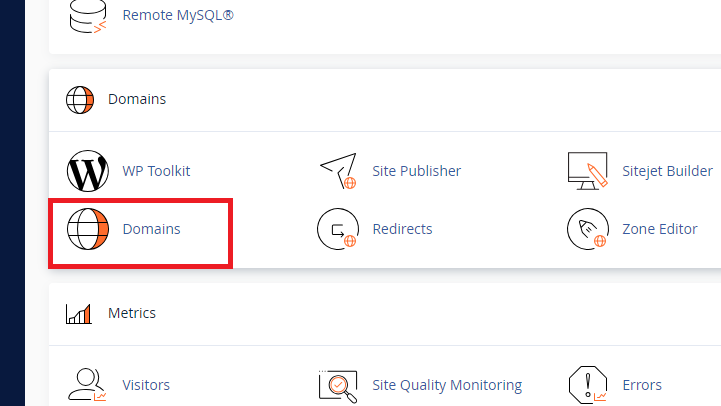
And then click on "Create a New Domain"
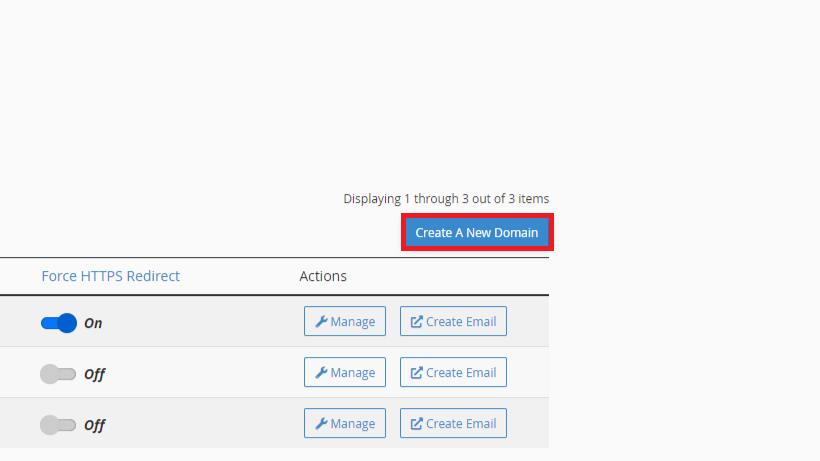
Step 2: Creating a Subdomain
1. Enter Subdomain Details: In the Subdomains interface, you'll see a form where you need to input the subdomain name that you like to create under your domain.
In this example, let's create a subdomain named 'contact.cars.lk'.
 The "Document Root" shown in the above screenshot is the path where you need to upload the website files specific to your subdomain.
The "Document Root" shown in the above screenshot is the path where you need to upload the website files specific to your subdomain.
2. Create: Click on the "Submit" button. cPanel will set up the necessary files and directories for your new subdomain.
Step 3: Managing Your Subdomain
1. File Management: Use the File Manager in cPanel to upload the content/website to your subdomain's directory.
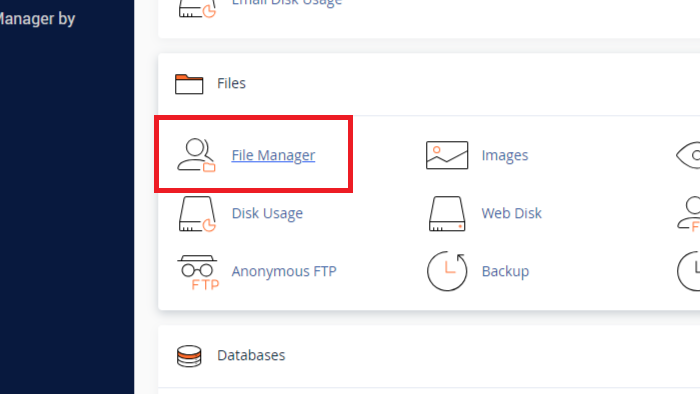
Navigate to the public_html folder where you'll find a folder named after your subdomain (as specified in the "Document Root" above).
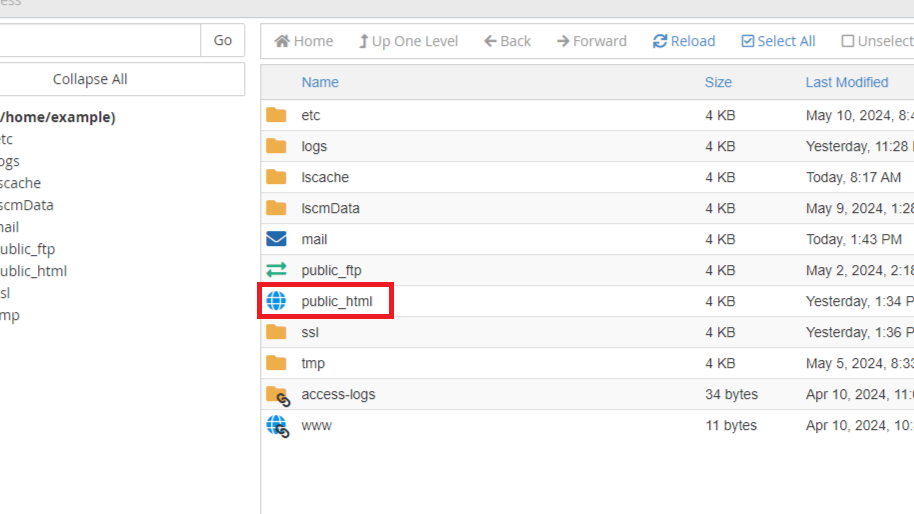
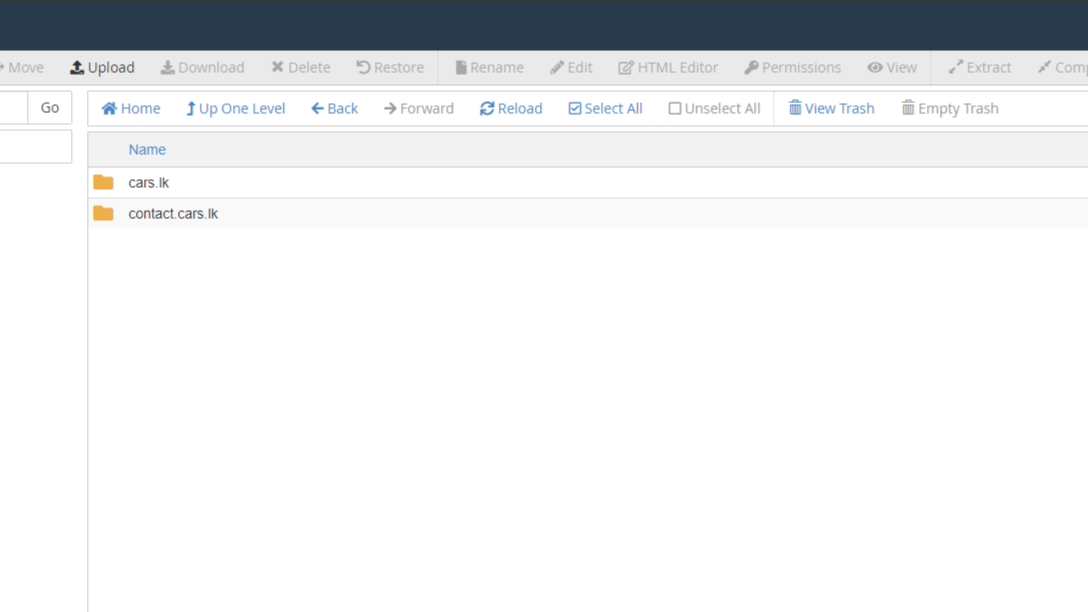
2. Databases: If your subdomain requires a database, you can create one through the "MySQL Databases" feature in cPanel.
3. Email Accounts: Set up email accounts specific to your subdomain via the below path shown:
- First click on "Domains" under the Domains section in the cPanel.
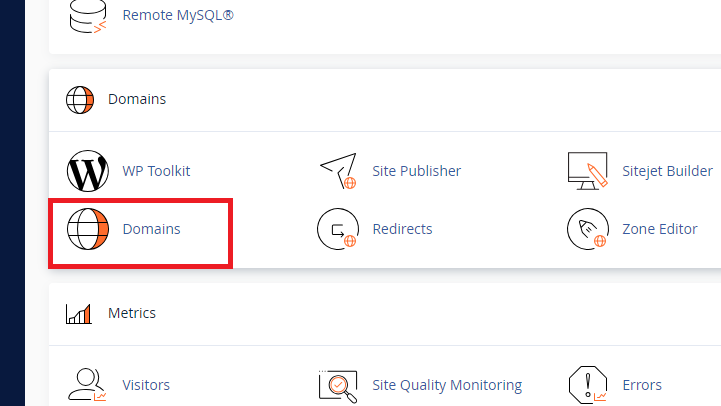
- Then click on "Create Email" infront of the subdomain that you wish to create an email:
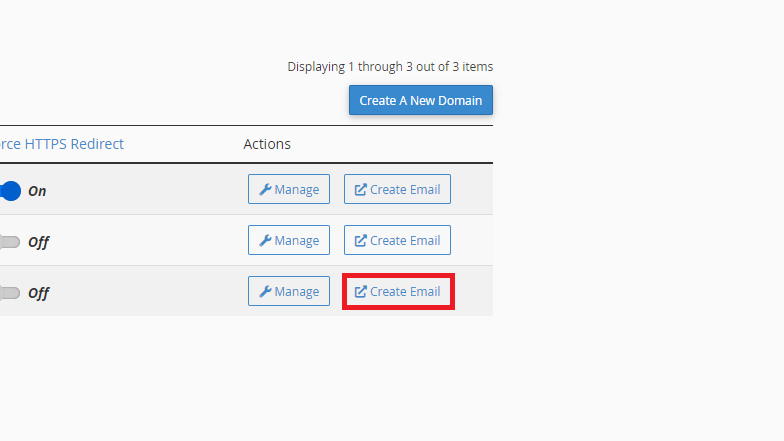
- You can enter an email username under the subdomain that you created and click on submit to create it.
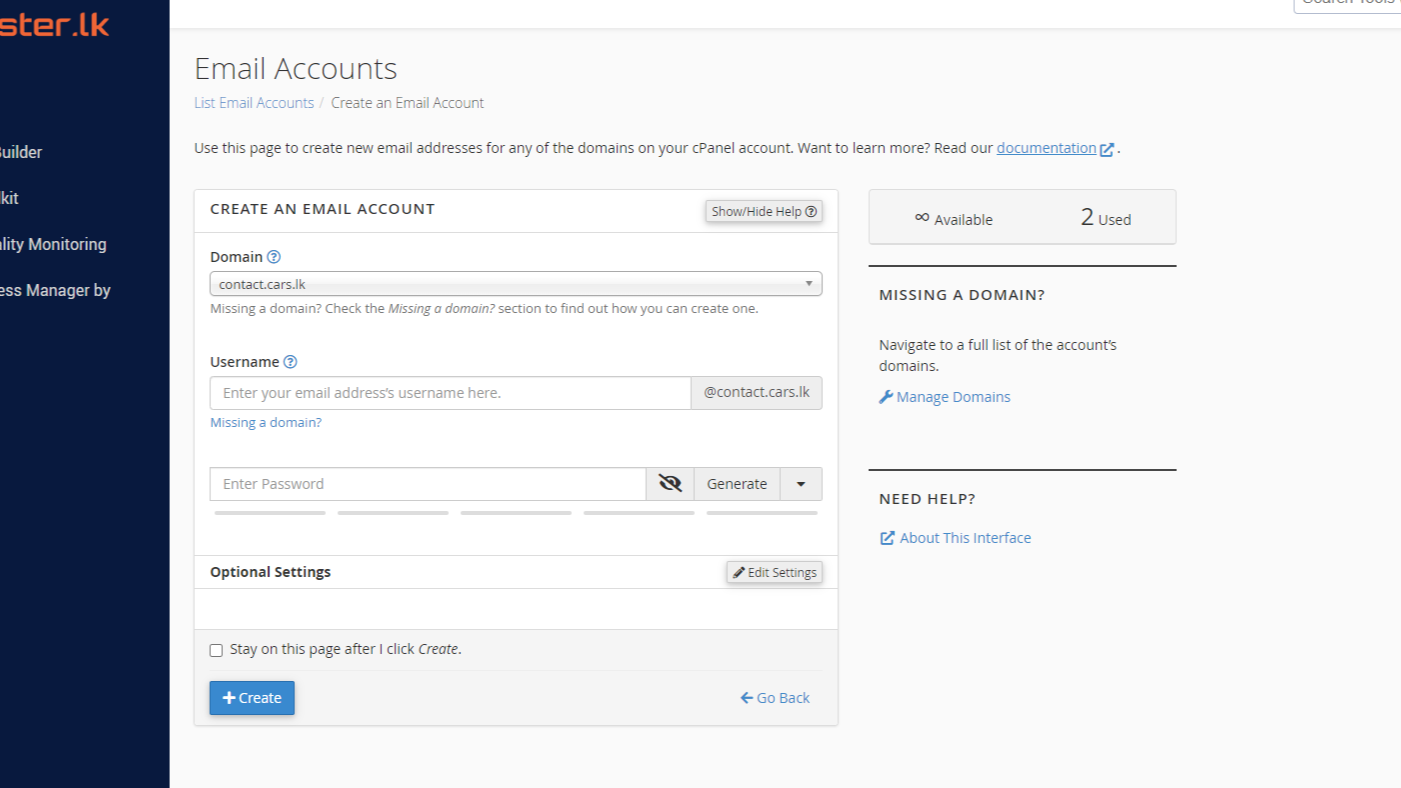
Step 4: DNS Settings (if required)
- DNS Records: If your domain is not directly pointed to the hosting package, such as when using CloudFlare or through our default nameservers (sun.namebirth.com, moon.namebirth.com), you may need to add a new A record for your subdomain, pointing to your cPanel's IP address, from the DNS panel you use (e.g., CloudFlare).
- Propagation: Allow some time for DNS changes to propagate, which can take up to 24 hours.
Step 5: SSL Certificate
SSL Setup: To secure your subdomain, you might want to install an SSL certificate. Use the "SSL/TLS" option in cPanel to generate and install SSL certificates, ensuring encrypted connections.
That's it, you're done! You now have an operational subdomain: 'contact.cars.lk'.
Here are a few tips for effective subdomain management:
- Regular Backups: Regularly back up your subdomain data to prevent data loss.
- Monitoring and Analytics: Use tools like Google Analytics to track the performance and traffic of your subdomain.
- SEO Practices: Treat your subdomain as a separate entity for SEO purposes, optimizing it for search engines just like you would for your main domain.
Conclusion
Creating and managing subdomains in cPanel for your .lk domain or any domain is straightforward and provides a powerful way to expand your web presence. By following these steps, you can ensure your subdomains are well-organized, secure, and effective in reaching your audience.








