
Live Chat

Domain Scan

(empty)

Login
The Importance of Email Signatures and How to Add Them in Webmail Using cPanel
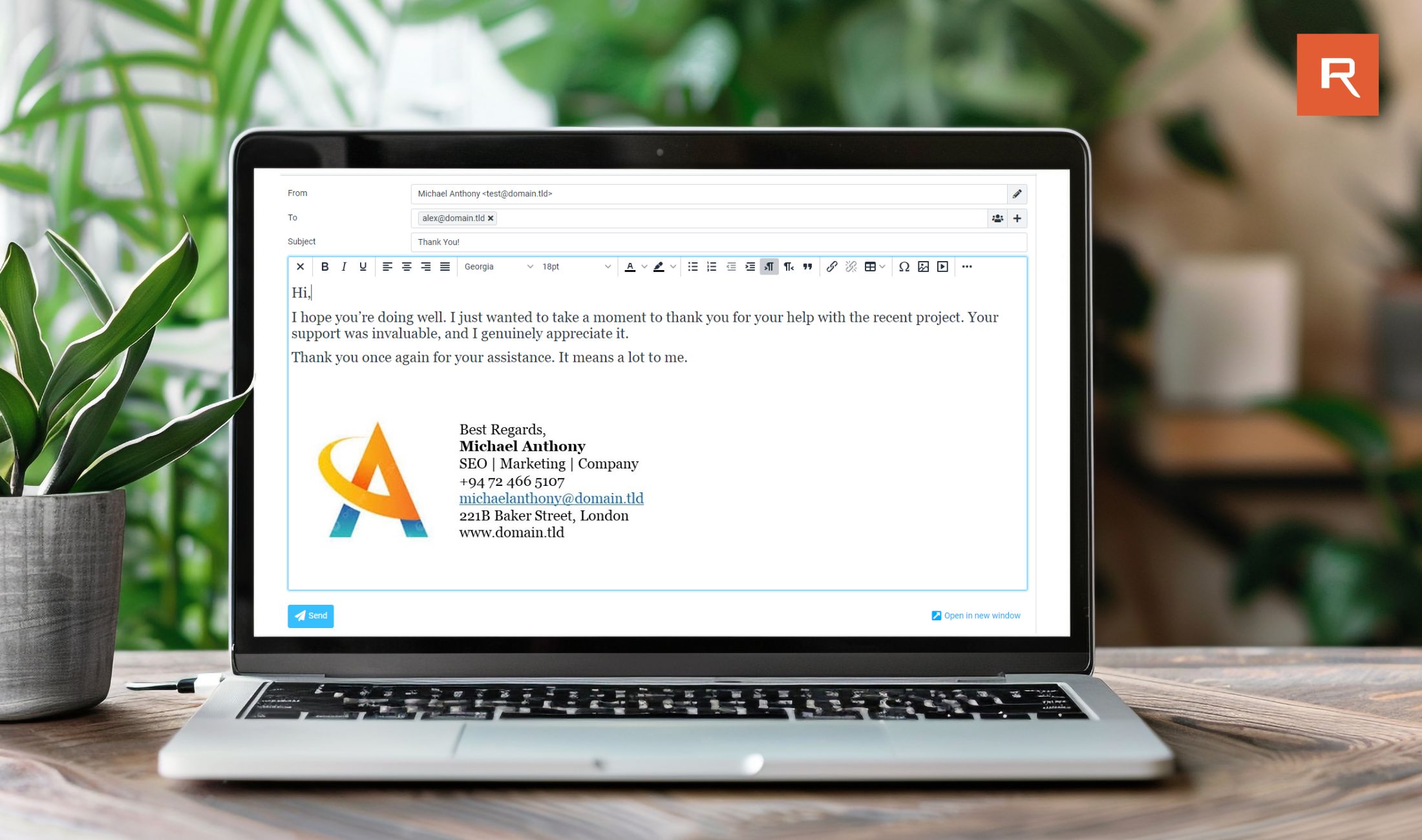
In today's digital age, email remains a critical tool for communication in both personal and professional settings. One often overlooked yet vital aspect of email communication is the email signature. This small addition to your email can significantly enhance your professionalism, ensure brand consistency, and provide essential contact information. By including an email signature, you save time and effortlessly promote your social media presence and events. In this article, we will explore the importance of email signatures and provide a step-by-step guide on how to add them in webmail using cPanel.
How can an email signature benefit?
Professionalism:An email signature helps convey a professional image by including your name, job title, company, and contact information. This can make your emails look more polished and credible.
Brand Consistency:
Including your company logo and brand colors in your email signature ensures consistency with your company's branding, which helps reinforce your brand identity with every email sent.
Contact Information:
It provides recipients with all the necessary contact details, such as phone numbers, and addresses, making it easy for them to reach you.
Efficiency:
Once set up, an email signature saves time as you don't have to type your contact details manually at the end of each email. This is particularly beneficial if you send a large volume of emails.
Business Opportunity:
An email signature can include links to your website providing subtle business opportunities with every email sent.
Engaging with Social Media:
Including social media icons in your signature encourages recipients to connect with you on various platforms, increasing your social media presence.
Steps to Add an Email Signature in Webmail Using cPanel
1. Log in to cPanel2. Navigate to Email Accounts
3. Access Webmail
4. Locate the email account you want to add a signature to and click on the "Check Email" button. This will open the webmail interface.
5. Go to Settings > Preferences > Composing Messages > Compose HTML messages > Select 'always' from the drop-down list. > Click on Save.
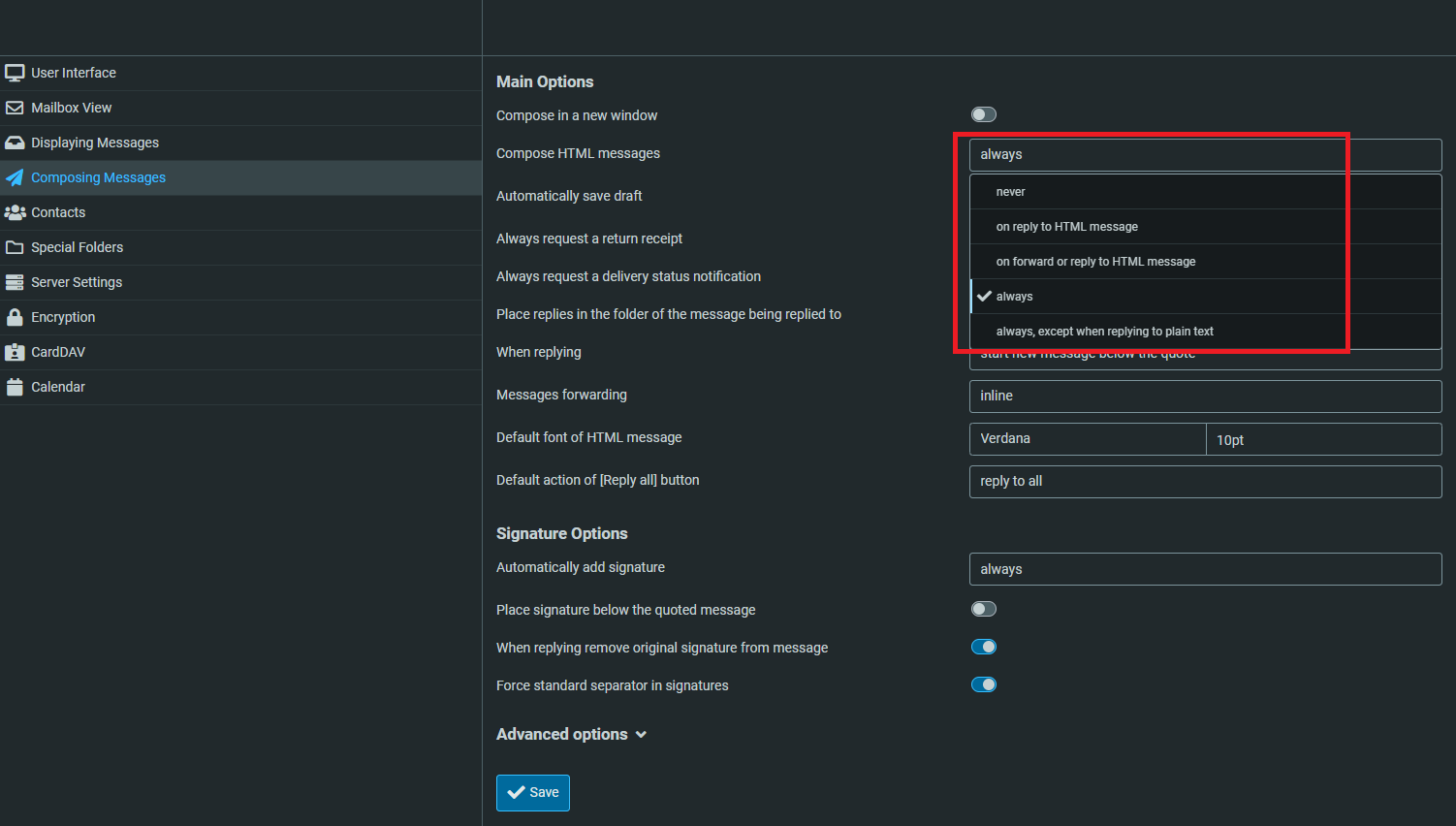 6. Navigate through Identities > Select the email identity you want to edit, and in the signature field, create your email signature.
6. Navigate through Identities > Select the email identity you want to edit, and in the signature field, create your email signature.
You can format it using HTML to include images, links, and other elements.
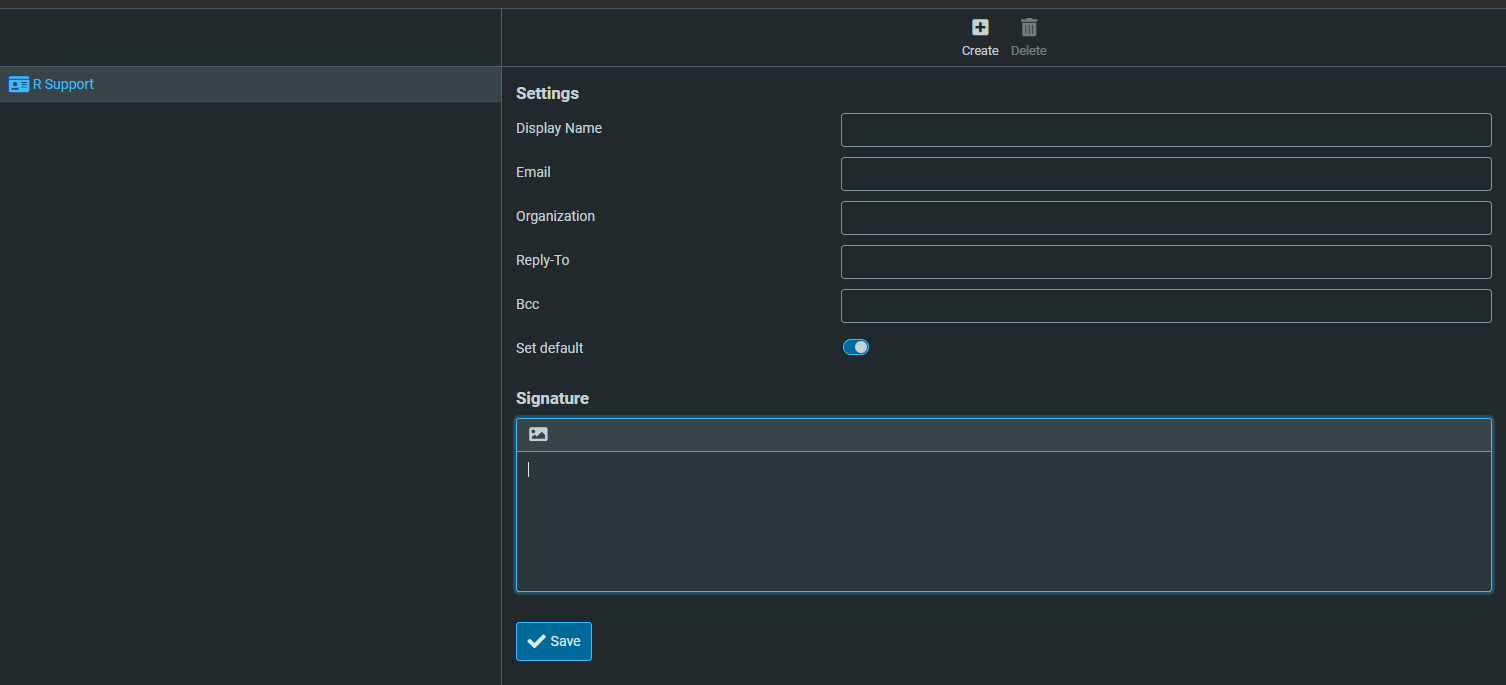 7. Click on the Image Icon to add an image to the signature.
7. Click on the Image Icon to add an image to the signature.
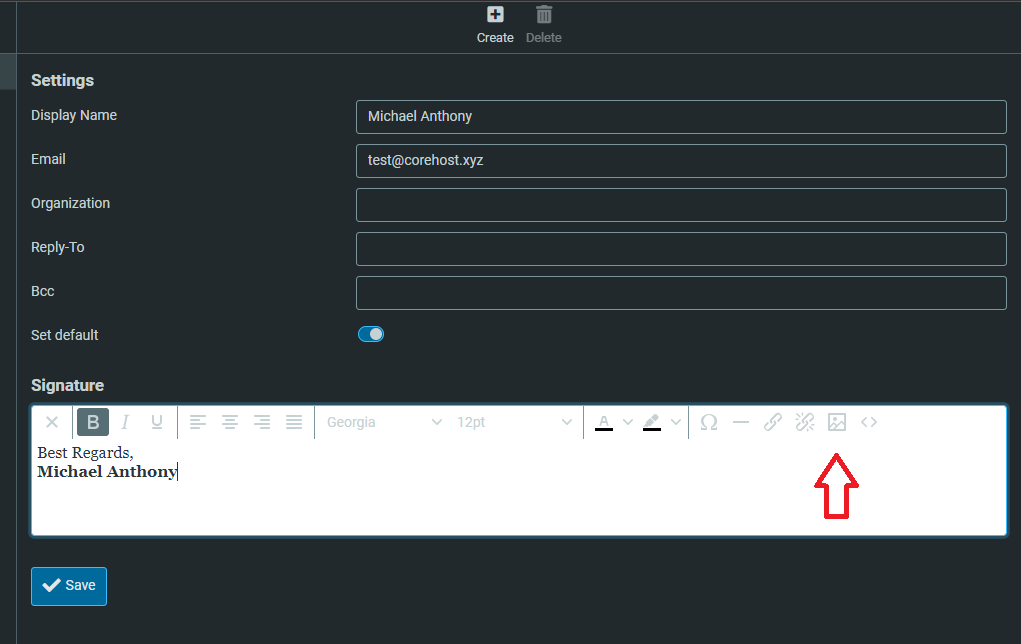
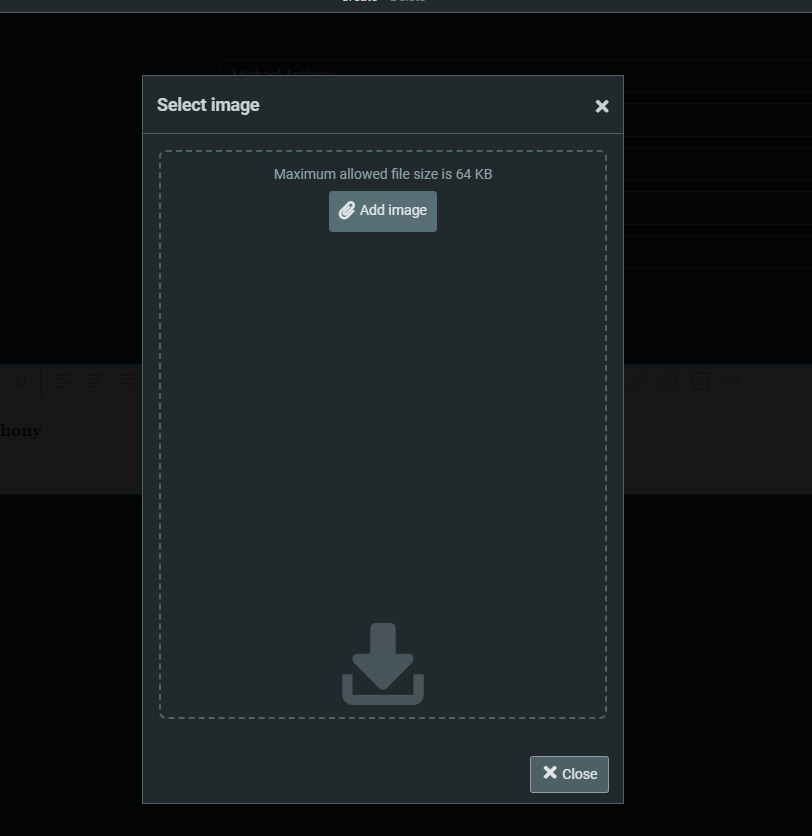 8. Save Changes.
8. Save Changes.
After creating your signature, make sure to save the changes. Your email signature will now be automatically included in all outgoing emails from this account.
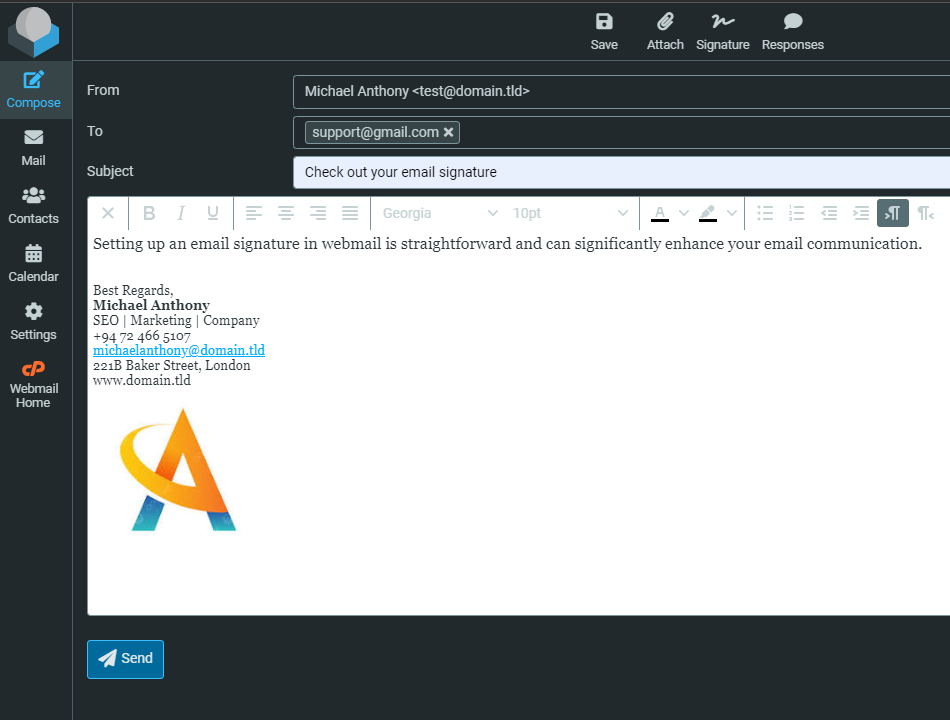
Conclusion
Incorporating an email signature into your webmail setup via cPanel is a simple yet powerful way to enhance your email communication. It adds a touch of professionalism, ensures consistency in your branding, and provides an efficient way to share your contact information. Additionally, it opens up avenues for marketing and social media promotion, making every email an opportunity to reinforce your brand and connect with your audience.By following the steps outlined above, you can easily create and manage an effective email signature that benefits both your personal and professional communication.
 Written by: Register.lk Support Hero - Eranga
Written by: Register.lk Support Hero - Eranga







