
Live Chat

Domain Scan

(empty)

Login
Why You Should Always Update Your PHP Version to the Latest in cPanel
(04-sept-2024)
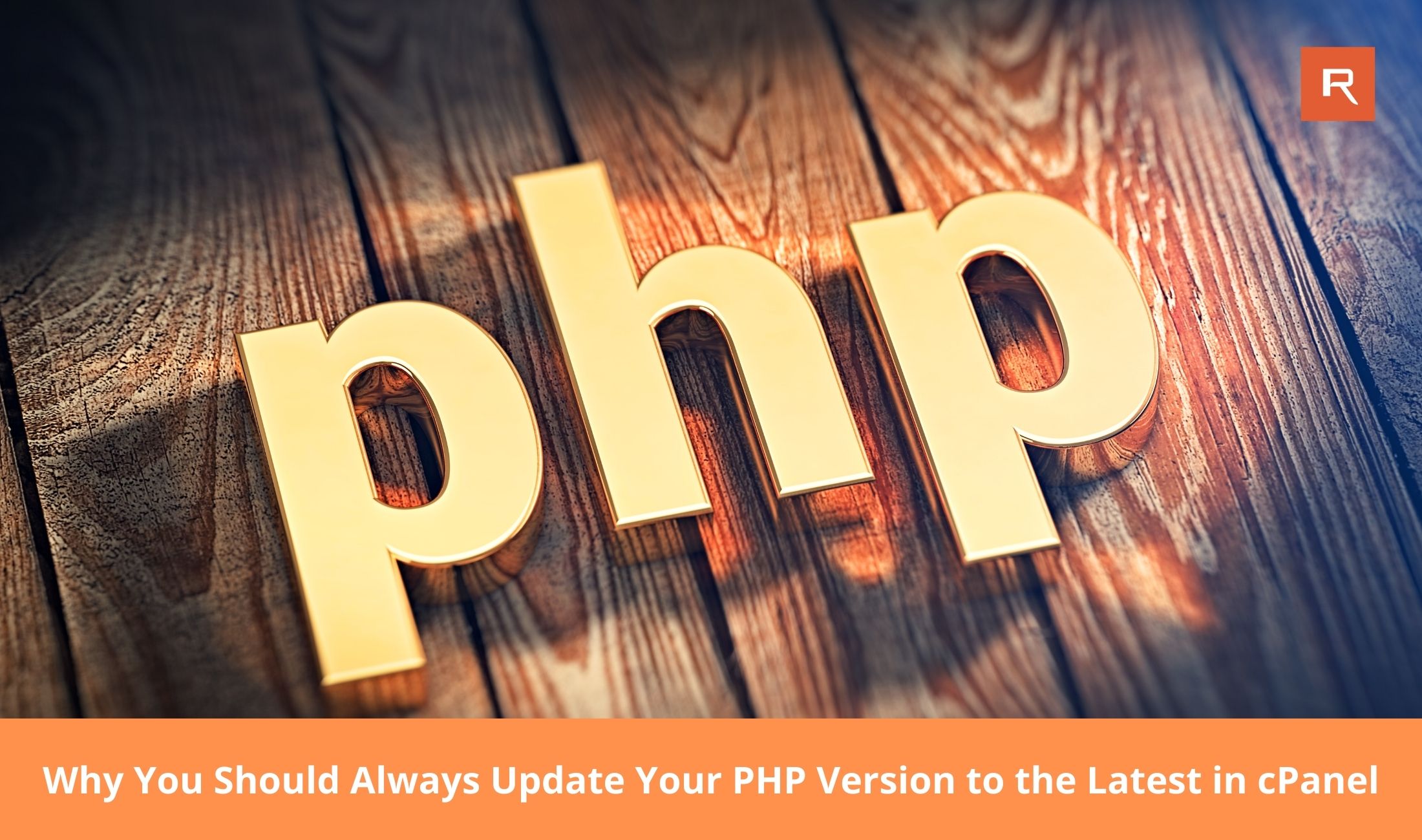
Keeping your PHP version up-to-date is crucial for maintaining the security, performance, and compatibility of your website. PHP is the scripting language that powers many websites, including those built with popular content management systems like WordPress, Joomla, and Drupal. An outdated PHP version can expose your site to security vulnerabilities, slow down performance, and cause compatibility issues with the latest plugins and themes.
Why It Matters
PHP updates often include critical security patches that protect your site from potential threats. Hackers frequently target outdated PHP versions because they are more vulnerable to exploits. Additionally, newer PHP versions come with performance improvements that can make your website faster and more efficient. Finally, as the web evolves, older PHP versions may no longer be compatible with new software, leading to potential functionality issues.Benefits of Updating Your PHP Version
- Enhanced Security: Each new PHP version addresses known security vulnerabilities, reducing the risk of your website being compromised.
- Improved Performance: Newer versions of PHP are optimized for speed, which can significantly improve your website's loading times.
- Better Compatibility: Updating ensures that your site remains compatible with the latest plugins, themes, and applications.
- Access to New Features: Each PHP update introduces new features and functions, allowing developers to create more advanced and efficient code.
Note: The latest PHP version 8.4, is set to be released in November 2024. This version is expected to bring even more performance enhancements and security features, making it an essential upgrade for all website owners.
Understanding EA and ALT Versions
In cPanel, there are two types of PHP versions: EA (EasyApache) and ALT (Alternative). The EA versions are the default cPanel provided versions and are managed through Apache, allowing you to switch PHP versions using the MultiPHP Manager in cPanel, along with the enabled modules/extensions. ALT versions, on the other hand, are custom installed versions and managed through CloudLinux. You can change the PHP version for ALT through either PHP Selector or MultiPHP Manager in cPanel, with the added flexibility of customizing the modules/extensions for each version directly through the PHP Selector.Checking Your Current PHP Version in cPanel
Before initiating an update, it's essential to identify the current PHP version in use:- Access cPanel: Log in to your cPanel dashboard using your administrative credentials.
- Navigate to MultiPHP Manager: Locate the "Software" section and click on "MultiPHP Manager."
- View Current PHP Version: The current PHP version of the server will display under the "System PHP Version" section and the current PHP versions of your domains will display under the "Set PHP Versions per Domain" section.
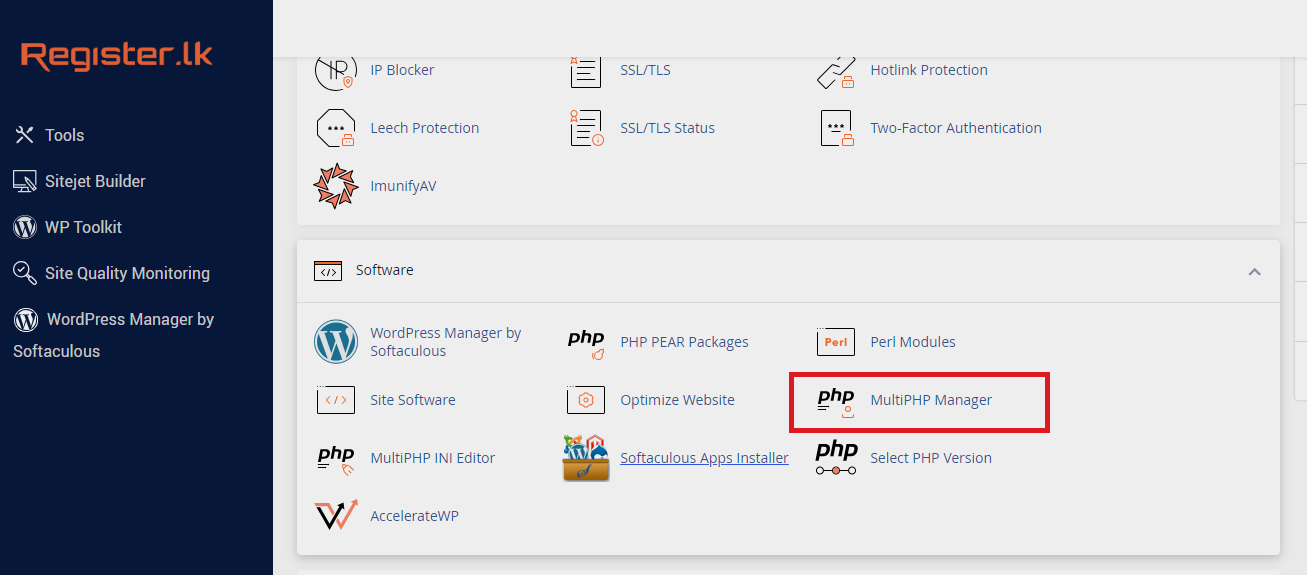
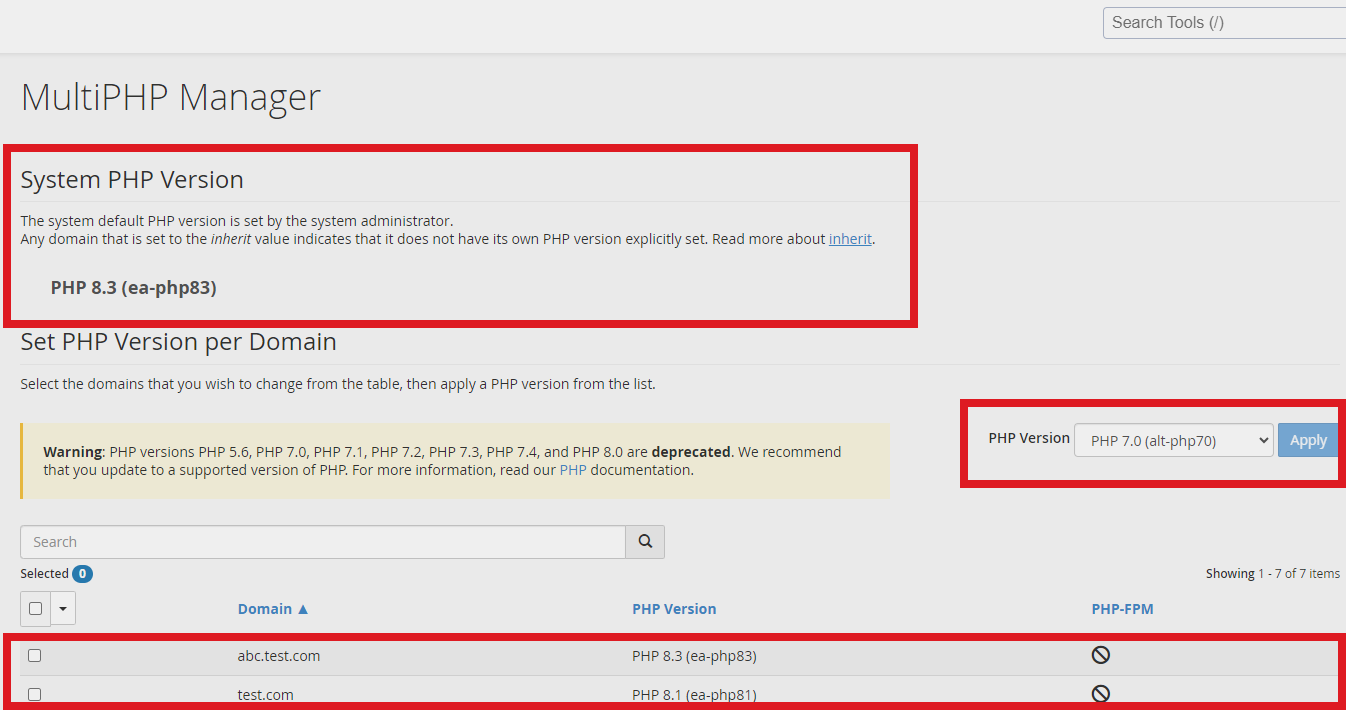
How to Update Your PHP Version in cPanel
Before updating your PHP version, it's essential to create a full backup of your cPanel account. This is crucial because if anything goes wrong during the update, you can restore your website to its previous state without any data loss. Once the PHP version is successfully updated, you can either delete the backup file from the server to free up space or download it to your local device and then remove it from the server.Here's how to update your PHP version in cPanel:
- Open MultiPHP Manager: Access the cPanel dashboard and navigate to "MultiPHP Manager" under the "Software" section.
- Select Domains for Update: Choose the domains and subdomains that require the PHP version update.
- Choose PHP Version: From the available options, select the desired PHP version from the drop-down menu.
- Apply Changes: Click "Apply" to implement the new PHP version across the selected domains.
Post-Update Verification
After updating your PHP version, perform thorough checks to ensure everything is functioning correctly:- Website Functionality Testing: Visit your website to confirm that all pages load correctly. Pay particular attention to dynamic content and interactive features.
- Critical Feature Validation: Test essential website functionalities, including forms, user logins, and custom scripts, to ensure they operate as expected.
- Error Log Review: Examine the "Errors" section in cPanel to identify any PHP-related errors that may require further attention or adjustment.
Conclusion
Updating your PHP version is a simple yet essential task that can greatly enhance your website's security, performance, and compatibility. By taking advantage of the latest PHP versions offered through cPanel, you ensure that your website remains secure, fast, and up-to-date with the latest web technologies. With PHP 8.4 soon to be released in November 2024, it's more important than ever to stay current and take advantage of the latest improvements and features. Remember, always back up your cPanel before making any updates, so you have a safety net if anything goes wrong. Once the update is successful, you can safely delete or download the backup.Don't overlook this critical aspect of website maintenance-make it a priority to keep your PHP version updated.
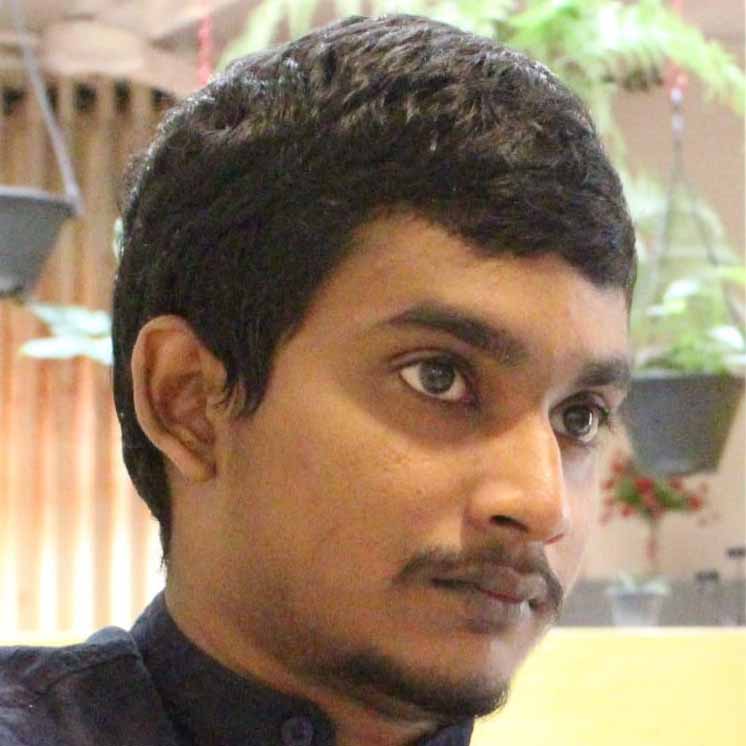 Written by: Register.lk Support Hero - Shamendra
Written by: Register.lk Support Hero - Shamendra







