
Live Chat

Domain Scan

(empty)

Login
How to Identify and Respond to Spam Emails Effectively
(20-aug-2024)
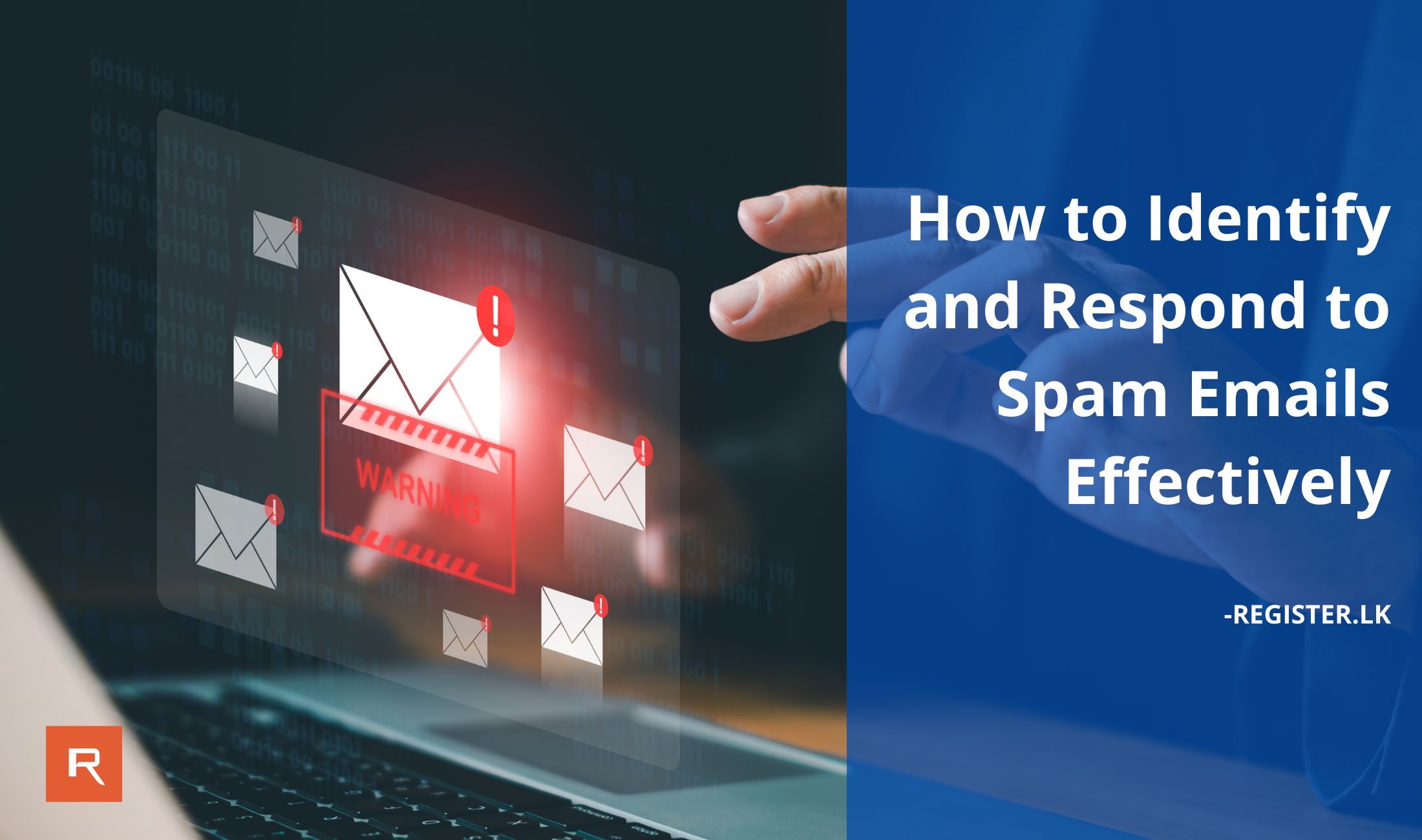
Spam emails are deceptive messages that can conceal malicious content. These emails often mimic trusted individuals or organizations, attempting to trick you into sharing sensitive information, downloading harmful software, or taking actions that could compromise your personal data or website. While they may appear legitimate, they often contain hidden phishing scams or dangerous attachments designed to cause harm. Being vigilant against these threats is essential for safeguarding your digital security.
How to Identify Spam Emails
- Check the Sender's Email Address: Take a close look at the sender's email address. Scammers often use addresses that look almost identical to legitimate ones with only slight differences, like "info@company.com" versus "info@compamy.com."
- Beware of Unusual Requests: Be cautious if the email asks for personal information, login details, or financial data, especially if the request is urgent or threatening.
- Watch for Unexpected Attachments and Links: These could contain malware or lead to phishing sites designed to steal your information.
- Notice Poor Grammar and Spelling: Many spam emails contain obvious spelling or grammatical errors, which can be a red flag.
- Hover Over Links to Check URLs: Before clicking any links, hover over them to see where they lead. If the URL doesn't match the sender's domain or looks suspicious, avoid clicking on it.
Immediate Actions You Should Take for Spam Emails
- Do Not Respond: Avoid replying to the email or engaging with the sender.
- Avoid Interacting with Links or Attachments: Avoid clicking on any links or opening attachments with file extensions like .exe, .zip, or .scr within the email.
- Report the Email: Mark the email as phishing or spam and remove it from your inbox.
- Delete the Email: After reporting if the email was not removed, delete the email from your inbox without moving to the trash folder to avoid any unintentional engagement with it later.
- Update Email Password: If you accidentally click on any link or attachment, go to cPanel > Email Accounts > Manage (next to the relevant email address) and change the passwords of your email accounts.
Further Actions to Take on Spam Emails
- Enable 2FA in Register.lk Account: Go to Register.lk Client Area > Drop-down list in your profile > Security Settings > Click on 'Click here to Enable' under 2FA.
- Enable cPanel Two-Factor Authentication: Go to cPanel > Security > Two-Factor Authentication > Configure 2FA in your cPanel.
- Choose Your Method for Blocking Spam Emails: You can select from the methods outlined below to effectively prevent receiving spam emails and enhance your email security.
Method 01 - Create a Spam Filter in cPanel:
- Log in to cPanel > Email > Spam Filters.
- Check whether Apache SpamAssassin is enabled. If it is not, click 'Process New Emails and Mark Them as Spam.'
- Click on Spam Threshold Score: The lower the spam score, the more aggressive the spam filter will be. A score of 5 is generally recommended, but you can lower it to 3 or 4 for stricter filtering.
- Click on the 'Update Scoring Option' button to save changes.
- Return to Overview and enable the "Auto-Delete Spam" option to delete spam emails automatically. (Be cautious with this setting as it might delete legitimate emails that are falsely identified as spam)
- After adjusting the spam threshold and other settings, make sure to save your changes.
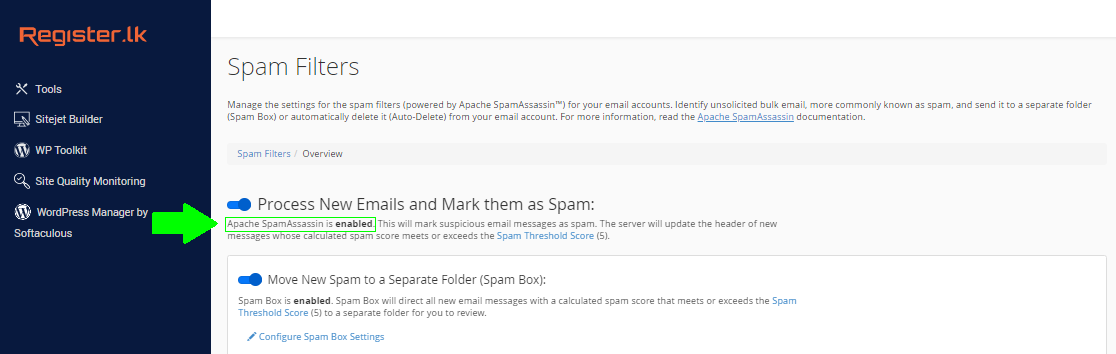
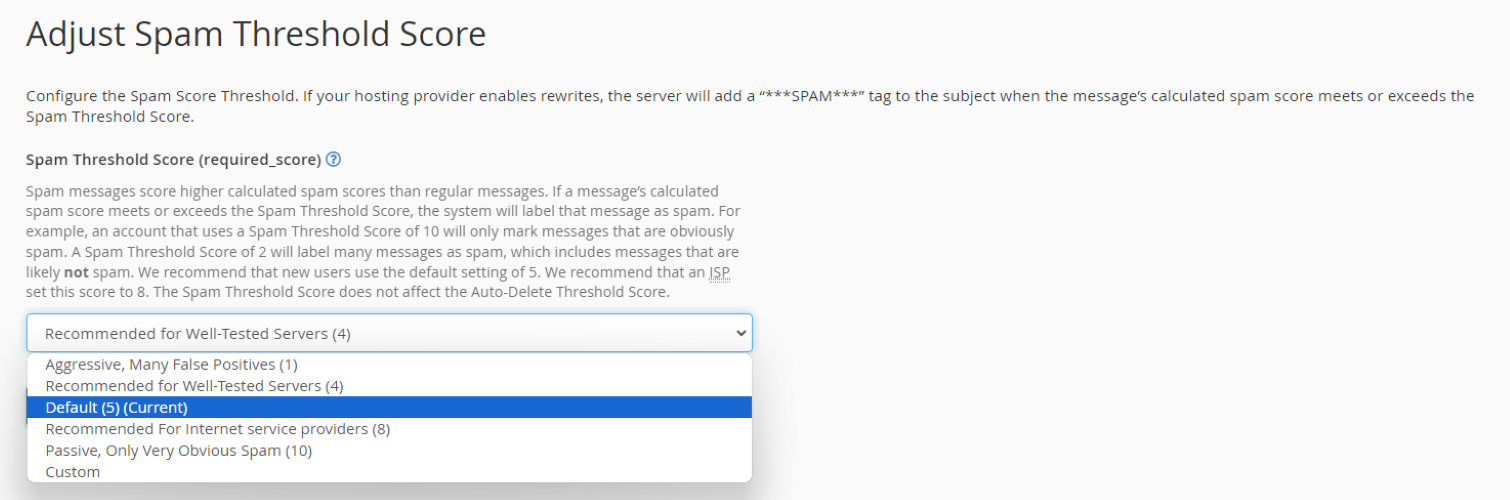
These steps will help you enable and configure the spam filter in cPanel to reduce unwanted emails effectively.
Method 02 - Email Blacklisting:
-
If you receive spam emails continuously, you may blacklist the senders' email addresses from cPanel > Spam Filters > Show Additional Configurations > Edit Spam Blacklist Settings > Add A New "blacklist_from" Item.
- Enter the email address or domain you want to block. For example:
- To block a specific email address, enter example@domain.com.
- To block all emails from a domain, enter domain.com.
- After entering the email address or domain, click 'Update Blacklist' to apply the changes.
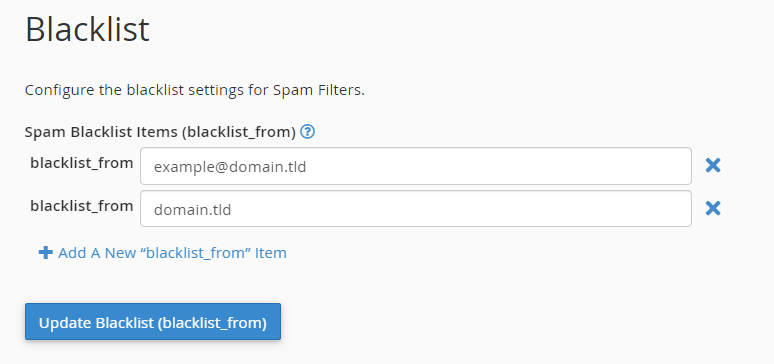
That's it! The email address or domain will now be added to your blacklist and will be blocked from reaching your inbox.
Method 03 - Blocking an IP Address Using IP Blocker in cPanel:
If spam emails continue to arrive, you can block the IP address or a range of IP addresses using the cPanel IP Blocker. For a detailed guide on how to do this, refer to our previous blog post.Conclusion
In conclusion, safeguarding your email and personal data from spam emails requires both vigilance and swift, proactive measures. Start by carefully examining suspicious emails for signs of deception, such as irregularities in the sender's address, unusual requests, or unexpected attachments and links. Avoid interacting with any content that seems suspicious and promptly report the email as phishing or spam. After reporting, delete the email to avoid future engagement and consider updating your passwords to enhance security. Additionally, fortify your defenses by enabling two-factor authentication, configuring spam filters, and blacklisting suspicious senders in cPanel.Protect yourself from spam emails by identifying, reporting, and blocking deceptive messages to safeguard your data and online security.
 Written by: Register.lk Support Hero - Eranga
Written by: Register.lk Support Hero - Eranga







