
Live Chat

Domain Scan

(empty)

Login
How to Install PrestaShop on Your Hosting Package via cPanel
(21-sept-2024)

PrestaShop is a robust and versatile eCommerce platform designed to cater to the diverse needs of online businesses. Whether you're launching a small boutique or managing a large-scale enterprise, PrestaShop provides a comprehensive suite of tools to help you create, customize, and manage your online store with ease. From product management and order processing to customer engagement and marketing, PrestaShop is equipped with features that streamline every aspect of your eCommerce operations. Its flexibility, combined with a rich marketplace of modules and themes, allows you to tailor your store to fit your brand perfectly. With powerful SEO capabilities, multi-store management, and extensive payment and shipping integrations, PrestaShop empowers businesses to grow and succeed in the competitive online marketplace.
Mainly Used For What Kind of Websites?
PrestaShop is mainly used for eCommerce websites, particularly those focusing on retail, fashion, electronics, beauty products, and more. It's an ideal platform for businesses looking to sell products online, as it provides all the necessary tools to manage an online store effectively. PrestaShop is flexible enough to cater to various industries, making it a versatile choice for any business looking to enter the eCommerce space.Advantages of PrestaShop
Choosing the Right Hosting Package from Register.lk
To ensure your PrestaShop store runs smoothly, selecting the right hosting package is crucial. For a comprehensive solution, consider the WP++ Bundle package, which provides both domain and hosting in one convenient package. Alternatively, if you prefer to purchase only a hosting package, Register.lk offers specialized WordPress Hosting packages tailored to your specific needs. These options ensure flexibility and scalability as your online store grows.
NOTE: If your store grows and the allocated resources exceed your needs, don't worry-you can always upgrade your package to match your business's expansion.
Hosting Specifications Needed to Install PrestaShop
Before you start, make sure your hosting package meets these requirements:Steps to Install PrestaShop via cPanel Softaculous
Now, let's get to the fun part-installing PrestaShop! Here's how you can do it using cPanel Softaculous:- Log in to Your cPanel: Start by logging into your cPanel account. This is where all the magic happens!
- Find Softaculous in cPanel: Once you're in cPanel, look for the "Softaculous Apps Installer" under the Software section. This tool makes installing PrestaShop super easy.
- Search for PrestaShop: In Softaculous, type "PrestaShop" into the search bar. Click on the PrestaShop icon when it appears.
- Begin the Installation: Click "Install Now." You'll be asked to choose your domain and the directory where you want PrestaShop installed. If you want it on your main domain, leave the directory field blank.
- Set Up Your Store: Fill in some basic details like your store name, admin username, and password. Softaculous will take care of the rest!
- Complete the Installation: Hit "Install," and Softaculous will do the heavy lifting. In a few minutes, you'll have a brand-new PrestaShop store ready to go.
- Access Your New Store: Once the installation is done, Softaculous will give you links to access your store and the admin dashboard.


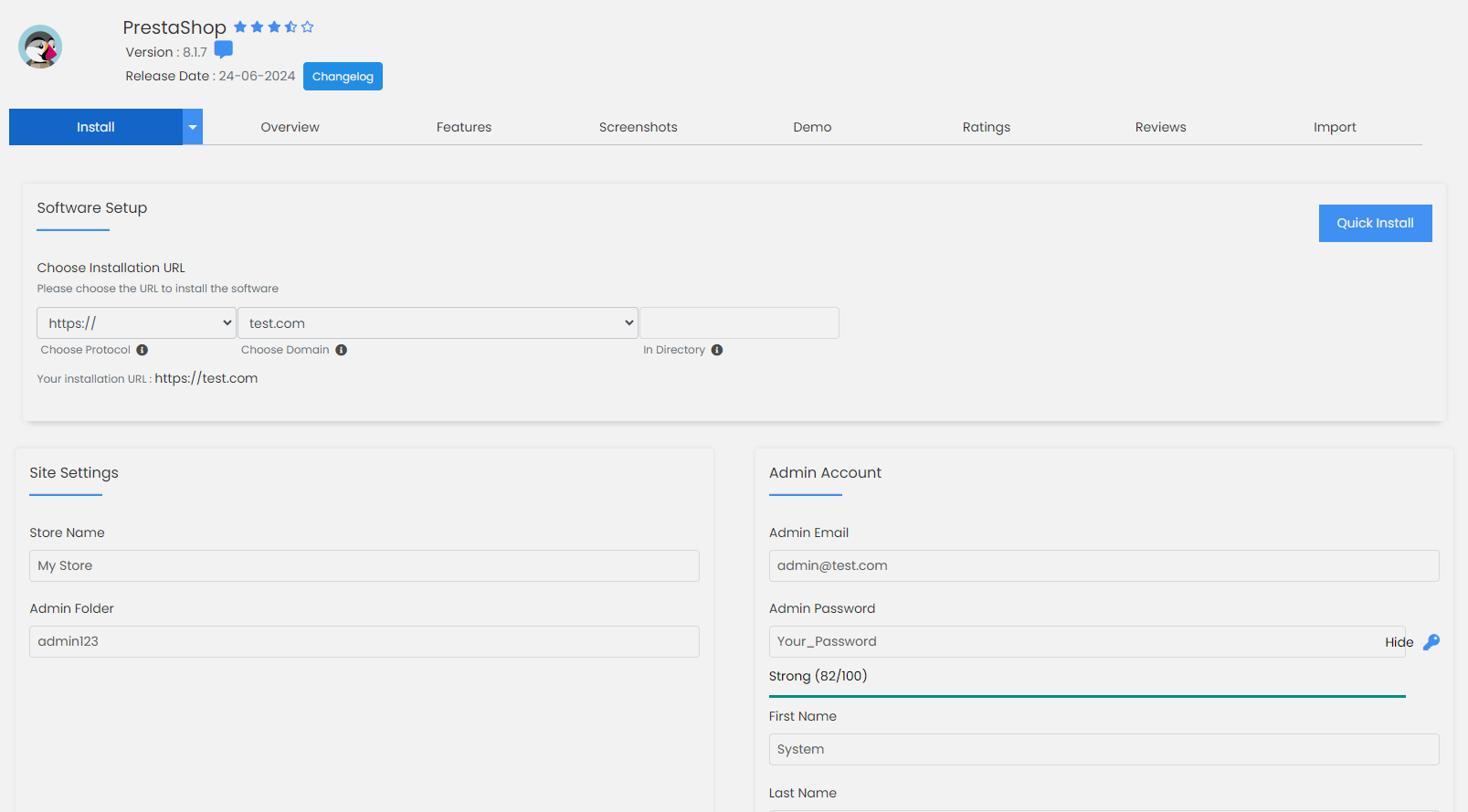

Customizing Your PrestaShop Store
Now that your PrestaShop store is installed, it's time to make it your own. Customizing your store allows you to create a unique shopping experience that aligns with your brand. Here's how you can get started:- Choose and Install a Theme The first step to customization is selecting a theme that suits your brand. A recommended template is the "Warehouse" theme, known for its modern design and rich features.
- Install the Theme: In your PrestaShop admin panel, navigate to "Design" > "Theme and Logo" > "Add new theme." Upload the theme's ZIP file and activate it by clicking "Use this theme."
- Customize the Theme: Once the theme is activated, you can adjust colors, fonts, and layout to match your brand's style. This can be done under "Design" > "Theme and Logo" > "Advanced Customization."
- Add Your Products
- Create Product Categories: Organize your products by creating categories. Go to "Catalog" > "Categories" and add new categories that fit your product range.
- Add Products: Navigate to "Catalog" > "Products" and click "Add new product." Fill in the product details, such as name, price, description, and images. Don't forget to assign each product to the appropriate category.
- Configure Payment and Shipping Methods
- Set Up Payment Options: Go to "Payment" > "Payment Methods" and configure the payment gateways you want to offer, such as PayPal, credit cards, or bank transfers.
- Configure Shipping Options: Under "Shipping" > "Carriers," you can set up shipping methods. You can also define shipping zones, fees, and delivery times.
- Set Up Your Store's Localization
- Manage Languages: If you're selling internationally, you might want to offer your store in multiple languages. Go to "International" > "Translations" to add new languages.
- Set Up Currencies: Under "International" > "Localization," you can add and configure different currencies for your store.
- Customize Your Store's Appearance
- Homepage Settings: Adjust the look and feel of your homepage by adding banners, featured products, or promotional content. This can be managed under "Design" > "Pages" > "Home."
- Add Essential Modules
- SEO Module: To optimize your store for search engines.
- Social Media Module: To integrate your store with social media platforms.
- Newsletter Module: To manage and send newsletters to your customers. You can find these modules by going to "Modules" > "Module Manager" in your PrestaShop dashboard.
- Test and Launch
- Checking the checkout process.
- Testing payment and shipping methods.
- Ensuring that your site is mobile-friendly.
-
PrestaShop offers a variety of modules that can enhance your store's functionality. Some essential modules include:
-
Before going live, thoroughly test your store to ensure everything works smoothly. This includes:
PrestaShop allows you to create and host various forms, such as contact forms, order forms, or even custom forms for specific customer interactions. Here's how you can manage forms on PrestaShop:
- Built-in Contact Form: PrestaShop comes with a built-in contact form module that you can easily activate. This form is typically used for general inquiries and is found under the "Contact Us" page of your store.
- Custom Forms Using Modules: For more advanced forms, such as surveys or customer feedback forms, you can use modules available in the PrestaShop marketplace.
- Form Builder Modules: There are several form builder modules available (like "Contact Form Ultimate" or "Custom Form Builder") that allow you to create and customize forms according to your specific needs. These modules provide drag-and-drop interfaces, making it easy to build forms without needing any coding knowledge.
- Embedding Forms: If you prefer using an external service like Google Forms, you can embed the form directly into your PrestaShop pages. This is done by adding the form's HTML embed code into the content area of a CMS page or a product description.
PrestaShop also offers robust email management capabilities, allowing you to send transactional emails, newsletters, and automated notifications to your customers.
- Transactional Emails: PrestaShop automatically sends various transactional emails to customers, such as order confirmations, shipping updates, and password resets.
- Customizing Transactional Emails: You can customize the content of these emails by navigating to "Design" > "Email Theme." Here, you can modify the templates to match your brand's voice and style.
- Newsletter Management: PrestaShop includes a built-in newsletter module that allows you to collect email addresses and send newsletters directly from your store.
- Newsletter Module: Activate and configure the newsletter module under "Modules" > "Module Manager." This tool enables you to design your newsletters and manage your subscription lists.
- Integrating with Third-Party Email Services: If you prefer using an external email service like Mailchimp or Sendinblue, you can integrate them with PrestaShop using available modules. This gives you more advanced features like segmentation, automation, and detailed analytics.
- SMTP Configuration: For better email deliverability, you can configure PrestaShop to send emails via an SMTP server.
- Setting Up SMTP: Go to "Advanced Parameters" > "Email" in the PrestaShop dashboard. Here, you can enter the SMTP details provided by your email hosting provider to ensure that your emails are sent securely and reliably.
- Automated Emails: PrestaShop can also handle automated emails for specific triggers, such as abandoned cart reminders, follow-up emails after purchase, or re-engagement campaigns.
- Automation Modules: There are several modules in the PrestaShop marketplace that can help you set up these automated emails, ensuring that you stay in touch with your customers at every stage of their shopping journey.
Note: For more detailed guidance on configuring your emails and forms, you can explore PrestaShop's extensive documentation, which offers step-by-step instructions and best practices to help you get the most out of these features.
Conclusion
Setting up and customizing your PrestaShop store with the right hosting package from Register.lk ensures a seamless and professional eCommerce experience. From selecting a theme that aligns with your brand to configuring essential features like payment gateways and product categories, every step you take brings your online store closer to success. PrestaShop's extensive capabilities, combined with the flexibility to scale as your business grows, make it an ideal platform for businesses of all sizes. Whether you're just starting out or looking to expand, PrestaShop provides the tools and resources needed to create a thriving online store. Don't forget to explore the rich array of modules and documentation available to further enhance your store's functionality.With your PrestaShop store up and running, you're well on your way to reaching new customers and achieving your business goals. So get started today, and watch your online business flourish!
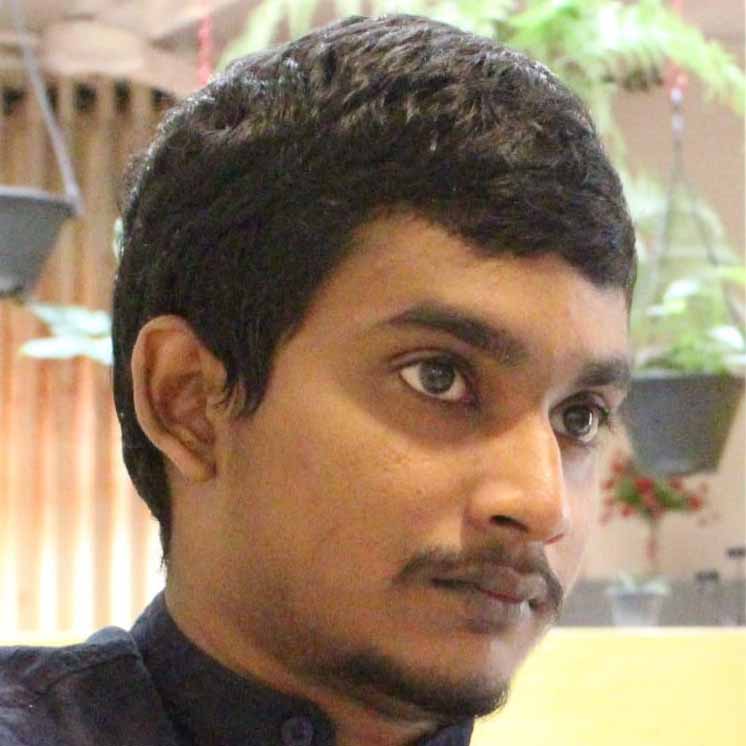 Written by: Register.lk Support Hero - Shamendra
Written by: Register.lk Support Hero - Shamendra







