
Live Chat

Domain Scan

(empty)

Login
How to Remove the "Dangerous Site" Warning on Your Website
(09-jan-2025)
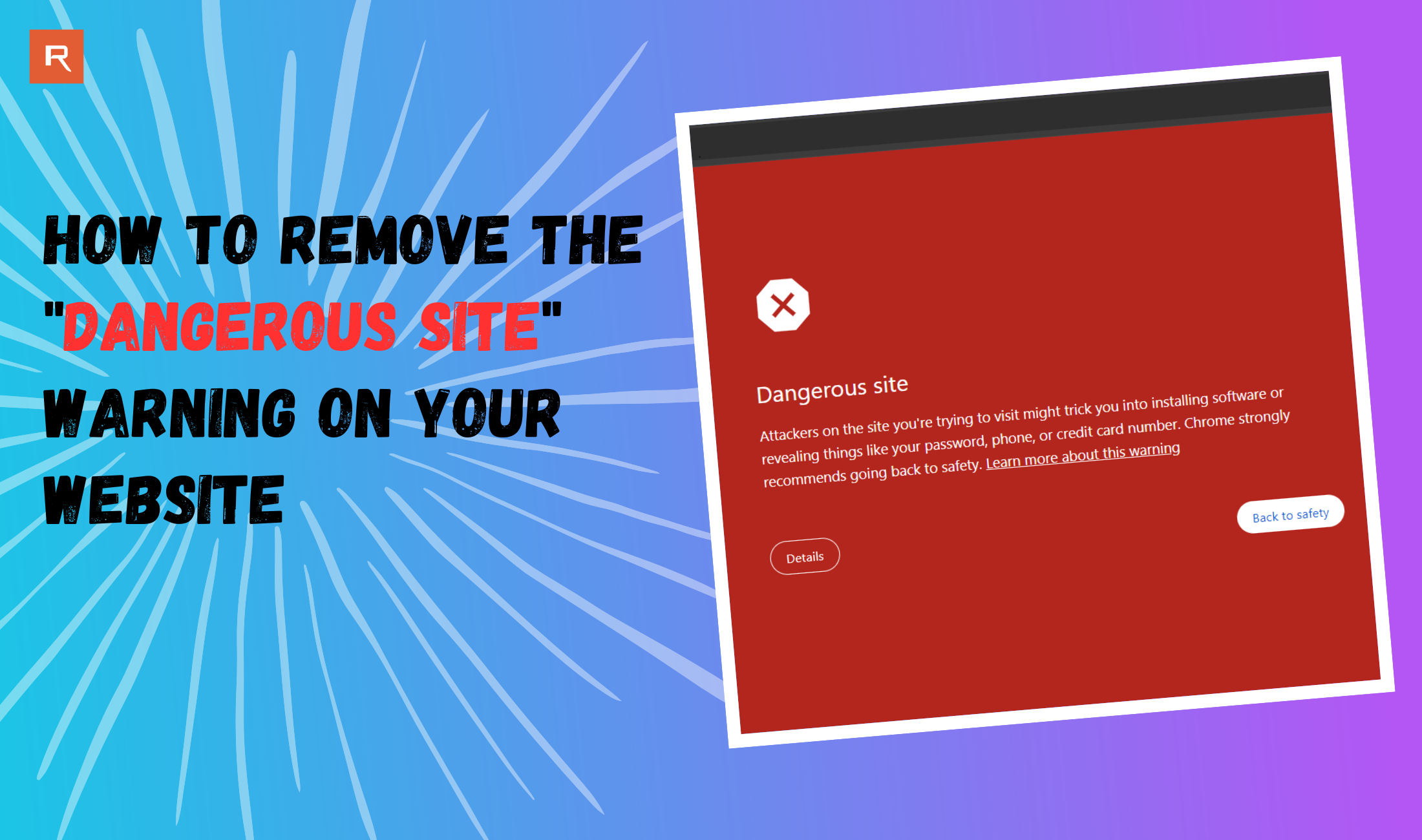
If you've encountered the dreaded "Dangerous Site" warning on your website, it's a red flag that malicious files or vulnerabilities have been detected. This not only affects your website traffic and credibility but also impacts your SEO ranking. Don't panic! This step-by-step guide will help you identify, clean up, and restore your website's reputation with Google and your visitors.
Step 1: Remove Malicious Files
The first and most critical step is to clean up the malicious content on your website:
- Identify the Threat: If your website is flagged, you may have already received a notification from your hosting provider. If not, request a malware scan by opening a support ticket. Refer to the report to find infected files.
- Delete or Fix Infected Files: Look for suspicious scripts in core files (
index.php,.htaccess), plugin/theme directories, and database entries. - Backup Before Deleting: Always backup your website before making changes.
After removing malicious files, request another malware scan to confirm your site is clean. Only then proceed with the next steps.
Step 2: Add Your Domain to Google Search Console
To resolve the "Dangerous site" warning, verify your site ownership in Google Search Console:
- Sign in and add your website.
- Complete verification via HTML file, meta tag, or DNS Records.
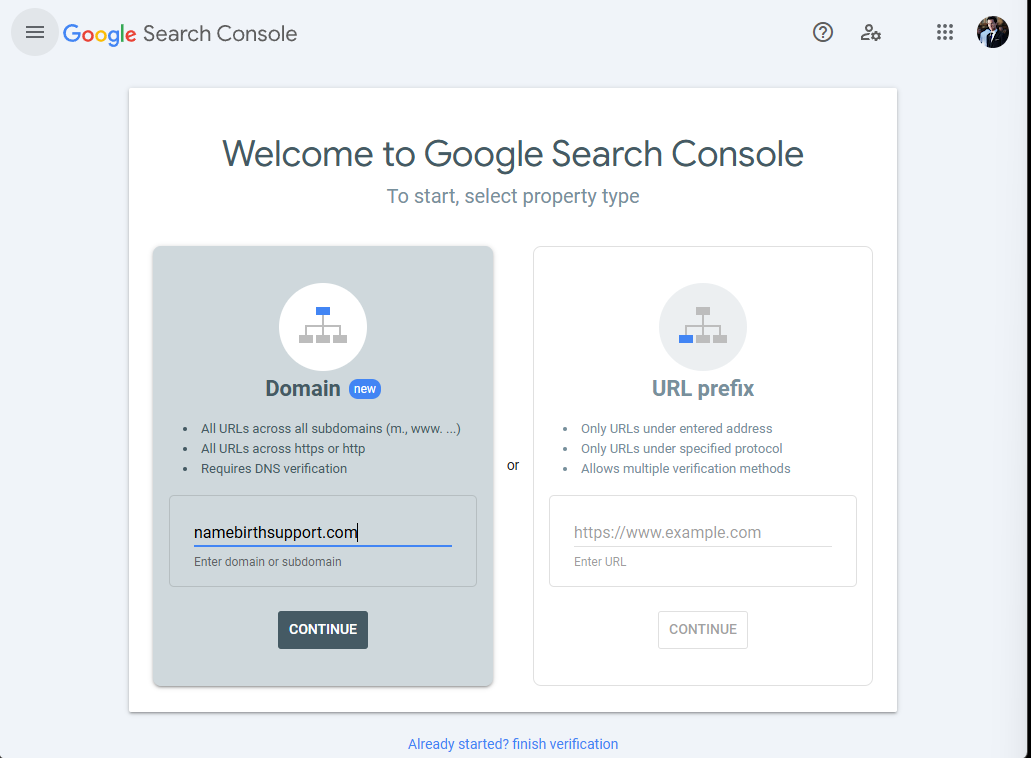 Verifying your site using DNS Records is often the easiest. Learn more
Verifying your site using DNS Records is often the easiest. Learn more
Step 3: Review Security Issues in Google Search Console
Check Security and Manual Actions > Security Issues for any flagged issues (malicious content, malware-infected files, phishing content) and ensure all threats are resolved.
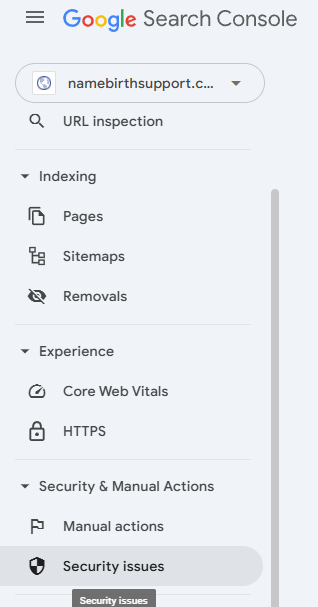
Step 4: Request a Review from Google
- Go to Security Issues in Google Search Console.
- Click Request Review.
- Describe the actions taken (files removed, scans performed, security measures implemented).
- Submit and wait a few days for Google's response.
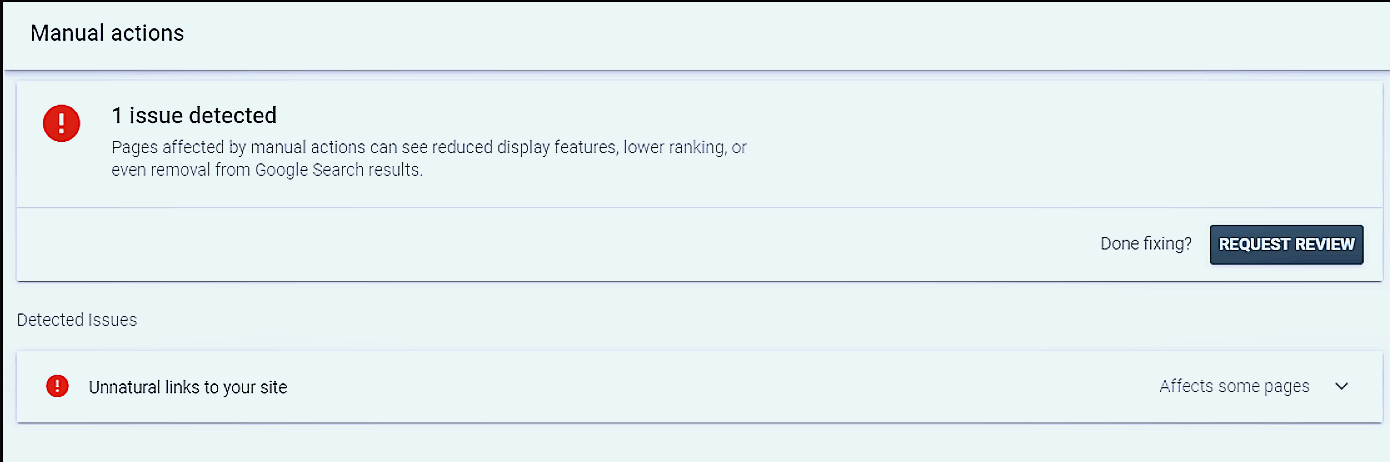
Step 5: Monitor Review Status and Results
If approved, the "Dangerous site" notice will be removed. If rejected, address the remaining issues and request another review.
Step 6: Prevent Future Infections
- Keep Software Updated: Update CMS, plugins, and themes regularly.
- Install Security Plugins: Use tools for real-time protection.
- Enable Strong Passwords and 2FA: Secure admin logins.
- Monitor Regularly: Perform regular malware scans and audits.
Conclusion
The "Dangerous site" notice is serious, but you can resolve it. By removing malware, verifying ownership, addressing security issues, and requesting a Google review, you'll restore your website's reputation and ensure a safe experience for visitors.Your website's security matters-take the steps to protect it now!
 Written by: Register.lk Support Hero - Kesaru
Written by: Register.lk Support Hero - Kesaru







