
Live Chat

Domain Scan

(empty)

Login
Why Is Your Web Host Blocking Your IP Address
(13-feb-2025)
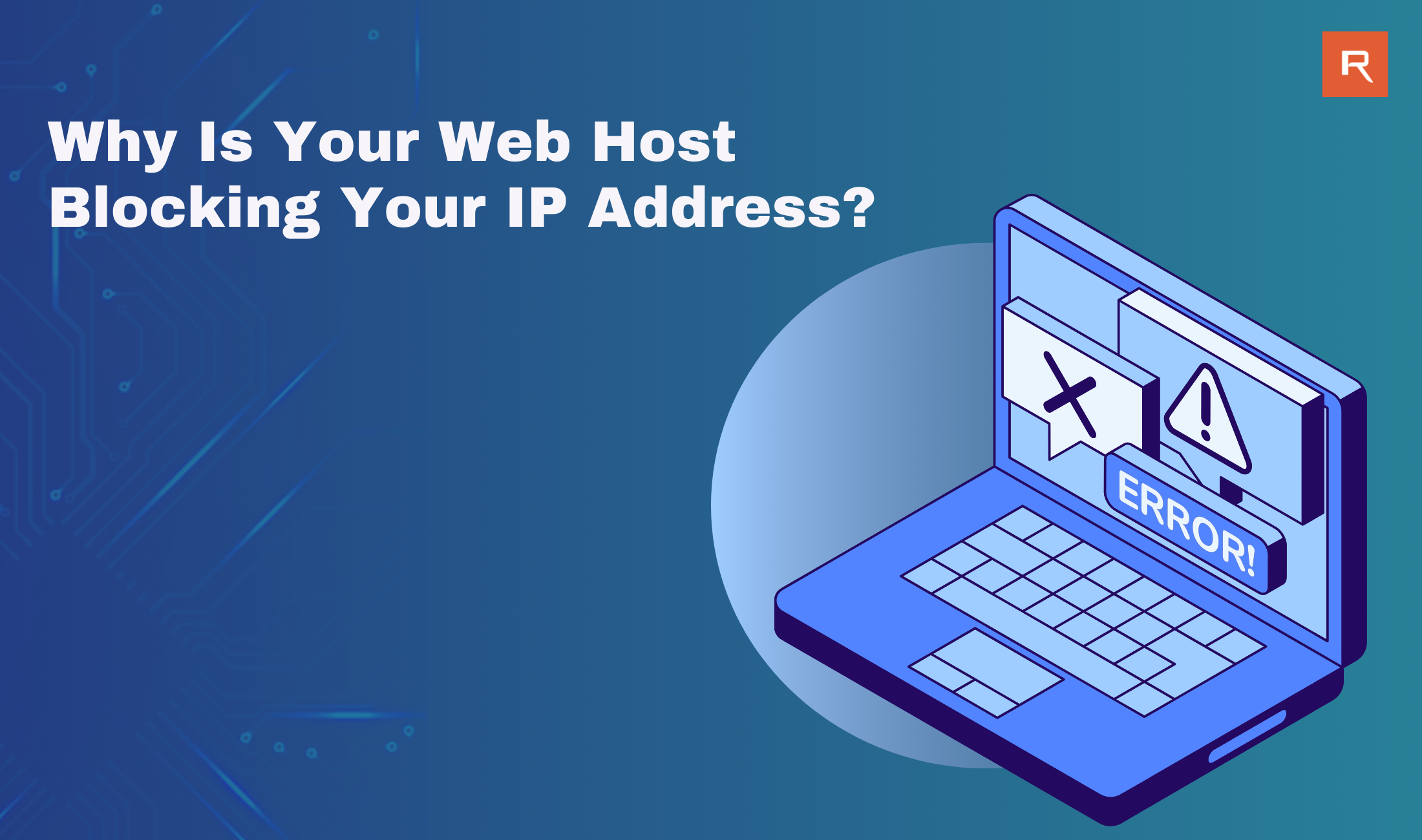
In today's digital landscape, email is a crucial communication tool for both businesses and individuals. However, some users of shared hosting services occasionally face email connectivity issues, particularly with IMAP/POP3 mail clients. If you've ever found yourself unable to send or receive emails and suspect your network is blocked, this blog post will help you understand why this happens and how to resolve it.
Why Does Email Stop Working?
One of the most common causes of email connectivity issues is incorrect email client configuration. When an email client (such as Outlook, Thunderbird, or Apple Mail) is configured incorrectly, it repeatedly attempts to authenticate with the mail server using invalid credentials. The server's security system interprets these repeated failures as potential malicious activity. As a security measure, the server blocks the IP address from which the requests are coming.How Your Network IP Address Works
To fully understand why this affects all devices in your network, it's essential to grasp the difference between local IP addresses and network IP addresses:- Local IP Address: Each device (computer, phone, tablet) in your home or office network is assigned a unique local IP address by your router. This address is used for communication within the network.
- Network (Public) IP Address: When multiple devices connect to the internet through the same router, they share a single public IP address. This is the IP address seen by external servers, including your mail server.
How to Identify the Problem Device
If your network's public IP has been blocked due to failed login attempts, you need to identify the device responsible. Here's how you can do it:- Try Connecting From a Different Network
- Connect the devices to different networks separately, such as mobile data, and check which device cannot maintain the connection. The misconfigured device will cause the network IP to be blocked again after changing the network IP address.
- Restart Your Router and Connect Devices One by One
- Some internet service providers (ISPs) assign dynamic IP addresses. Restarting your router may provide a new IP address, lifting the block. After restarting, reconnect devices one at a time. Wait a few minutes before adding each device back to see which one triggers the issue.
- Check Mail Client Configuration
- Review the settings of all email clients in your network. Ensure the username, password, incoming/outgoing server settings, and authentication methods are correctly entered by comparing with the details in the Mail Client Manual Settings section in cPanel > Email Accounts > Connect Devices (in front of the relevant email address).
Unblocking Your IP Address
If your IP address has been blocked, you can unblock it by following these steps:- The IP address can be unblocked from the user end by following the steps in the link below: 6 Common Reasons for IP Blocks in Web Hosting
Conclusion
Understanding how network IP addresses work is crucial for troubleshooting email connectivity issues. Since all devices on the same network share a public IP address, one incorrectly configured device can cause widespread disruption. By following the steps above, you can quickly identify the problematic device and restore email functionality. For ongoing issues, always consult your hosting provider for support.Following these precautions helps maintain email access and prevents network-wide disruptions.
 Written by: Register.lk Systems Hero - Lakshani
Written by: Register.lk Systems Hero - Lakshani







